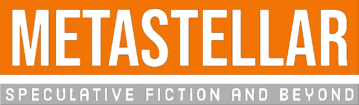A year ago, when the pandemic first hit, I wrote an article for CIO magazine about how to manage software development teams when you can’t meet in person.
Many of the managers I spoke to said that they replaced the whiteboards-with-sticky-notes that they used to have in their offices with virtual equivalents. The most popular platform mentioned? Miro.
I was reminded of this when I listened to Mark Dawson’s Self Publishing Show podcast titled Plotting your book, made easy. They YA author and software engineer Cameron Sutter, who created Plottr. I loved the idea of Plottr, but it’s software that you download and install, and it costs money. That’s when I remembered Miro.
Miro’s free plan includes three white boards, unlimited sharing, web access as well as nice mobile apps, and integration with Google Drive and Dropbox to link documents, and with Unsplash if you want to include nice inspirational images on your board. If you want unlimited boards, plus a whole bunch of other features, you can upgrade to the team plan for $96 a year. But the white boards they give you are pretty darn big, and the limit of three whiteboards is just for three *editable* whiteboards — you can have an unlimited number of view-only ones, for completed projects. If you add a fourth whiteboard, it automatically makes your oldest board “read only.”
Basically, if you’re a writer looking for an online way to plot your stories, screenplays or novels which you can share with co-authors or editors, and which you can access from any device, then Miro is a great option.
The big difference is that Plottr comes with a bunch of pre-made plot outlines. Miro comes with lots of design templates, but it’s more of a generic whiteboard platform so there aren’t any actual novel plot templates on the site. Yet.
I tried it out this morning to plot a short story. Here’s how it went.
Cloud access
You start out by going to Miro.com and signing up. I decided to log in with my Google account to make it easier on myself and so I wouldn’t have to remember yet another password. Yes, if you’re paranoid, you don’t want to give Google any more power over your life, you can pick another option. I’m more of a practical type. Yes, Google uses everything in knows about me to show me ads. But, on the other hand, Google has sent cars all over the planet to take pictures of every road out there, on its own dime. And it has sent teams out to digitize every historical book in every major library, again, on its own dime. And its mobile phone operating system, Android, is free, as is its AI assistant, its email service, its word processors, its spreadsheets, and a million other products and services. Sure, probably they’re going to be broken up into smaller companies soon enough because they’re getting a bit too much monopoly power, but honestly, I don’t begrudge them their profits meantime.
But that leads me to another issue — Miro is cloud-based. On the plus side, it means that you can access it easily from anywhere, on any device, and can share it with anyone you like. The downside is that you give up the control over having the thing on your own computer.
I personally prefer to have things in the cloud rather than on my computer. If I have it on my computer, I have to remember whether I’m editing it on my desktop or on my laptop. It means I can’t fiddle with it on my cell phone. It means that I have to install software upgrades. If my computer crashes, I’ll lose my work. But, if you’re paranoid, Miro does have an export option — you can save the boards as PDF files, as image files, or as spreadsheet files. The image files are nice if you decide to save the board as your desktop background.
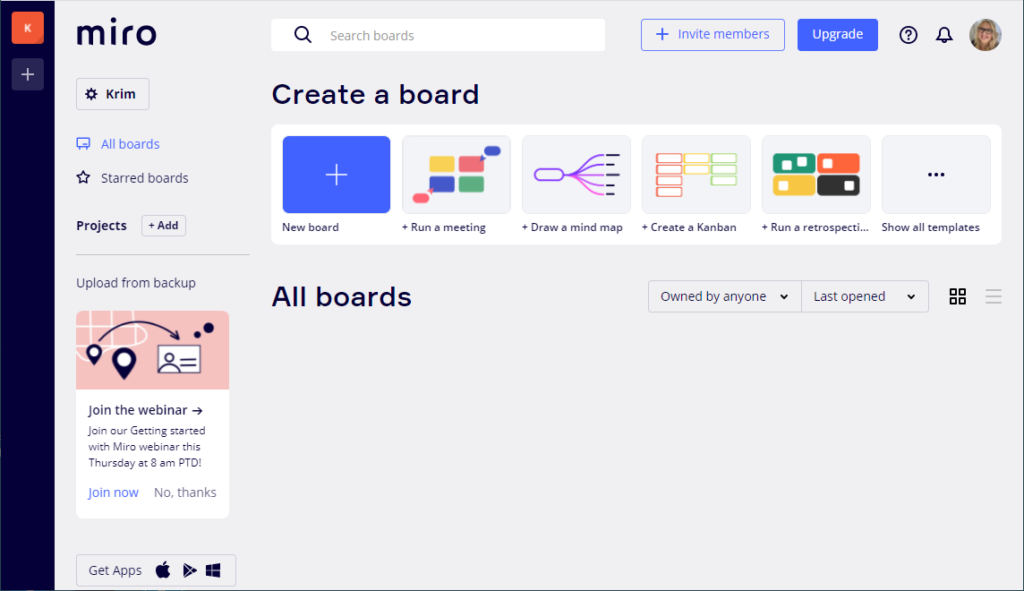
To get started, click on the big blue square with a plus in it, subtitled “New board” in the Create a board section.
Then select “Create a shared board.” What that means is that if you’ve invited other people to look at your boards, they can see this board as well. If you want a board that your collaborators can’t see, it looks like you have to upgrade.
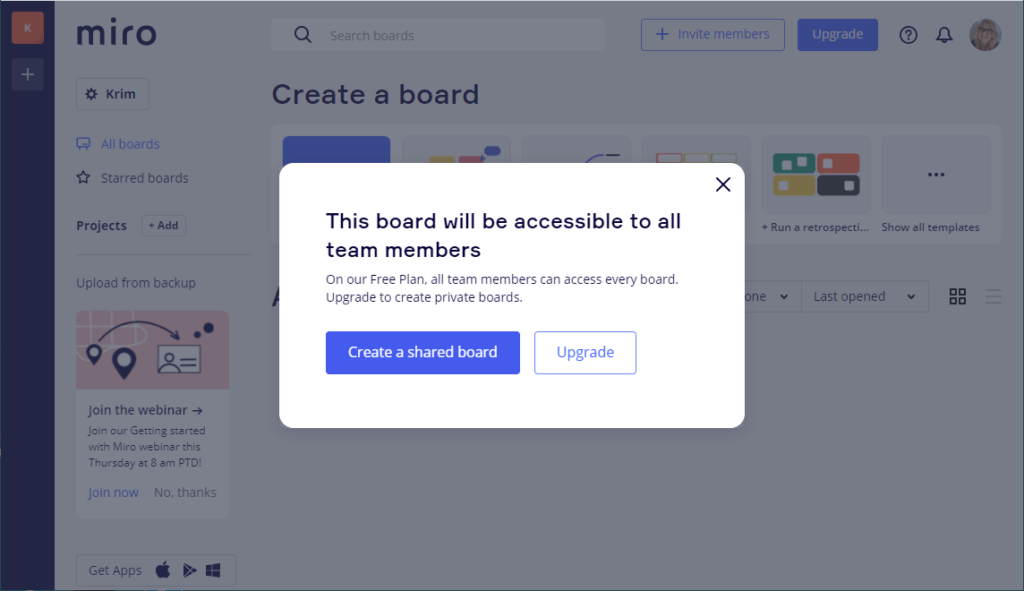
There are a lot of templates to start with.
There are mindmapping templates, sticky-note templates, flow charts, all kinds of options. I’ve played around with a few and let me tell you, it is very fun to drag shapes around and make it look pretty.
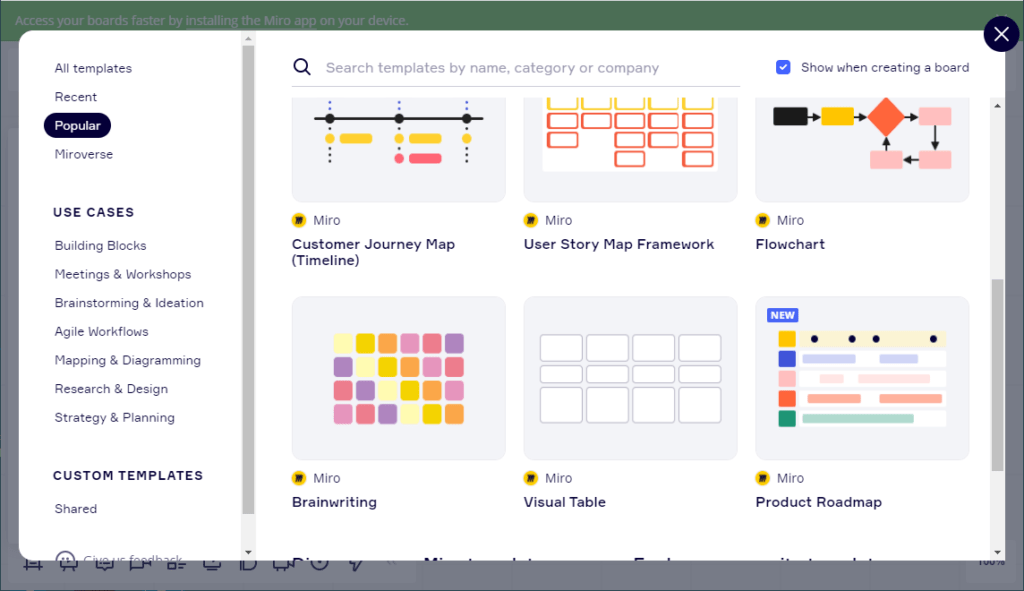
I picked the “Product Roadmap” template for my first one. I figured I can edit it to make a nice whiteboard for the short story I’m currently working on.
Here’s how the default “Product Roadmap” whiteboard starts out:
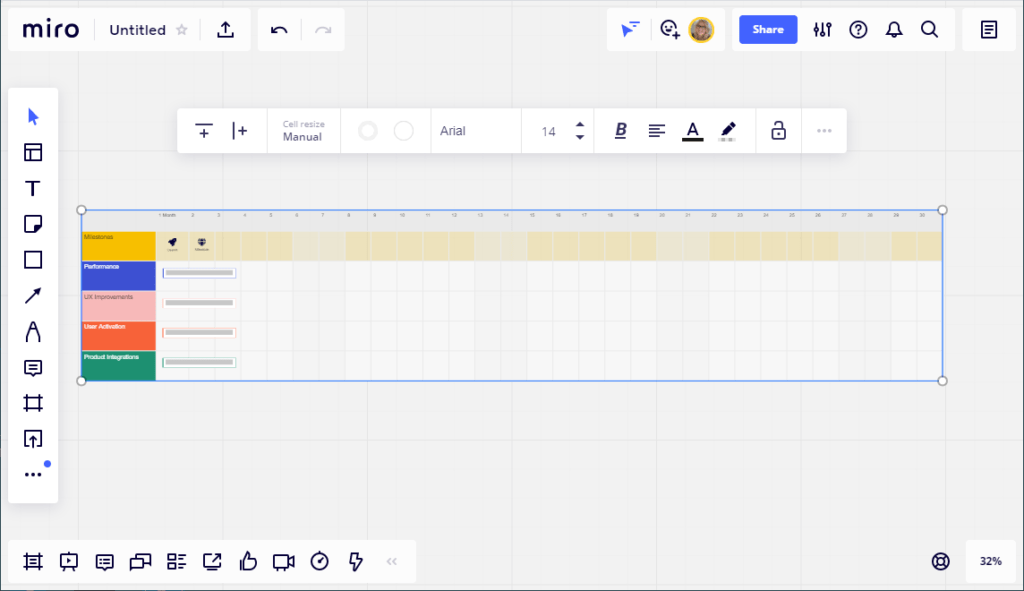
I didn’t have a title yet, so I decided to change that first. Clicking on the word “Untitled” at the top left pulled up a title card.
My working title for this story is “Memory Games,” so that’s what I titled this board. You can also upload a little preview image to make it easier to find this whiteboard later.
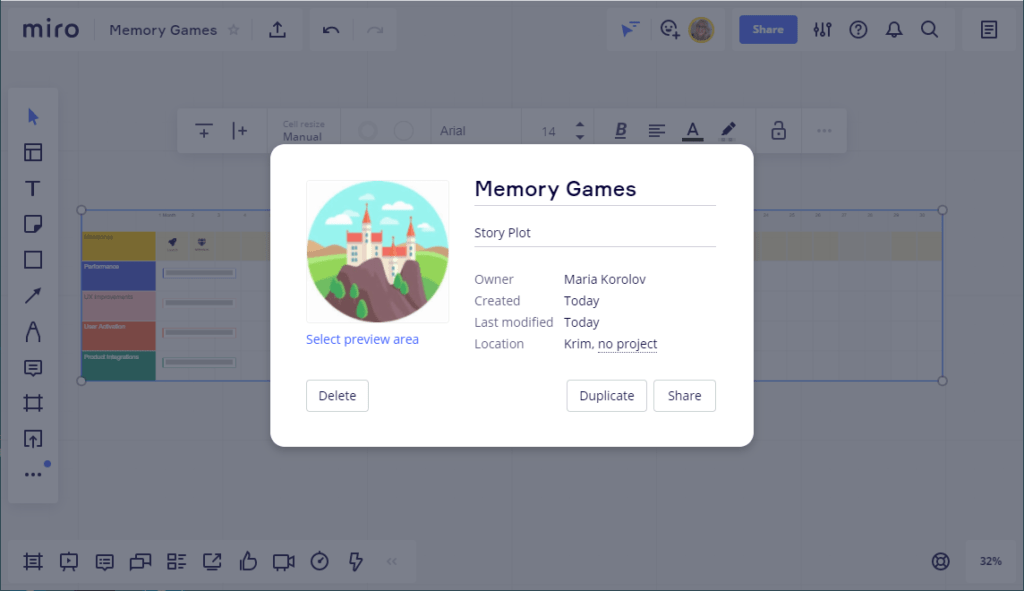
Once I got done picking the preview image — you can upload anything you like from your computer to be an illustration, and I happened to have a nice castle icon saved to my inspiration images file.
Then I went to the whiteboard itself, but clicking anywhere in the gray area. Now, my new title was in place.
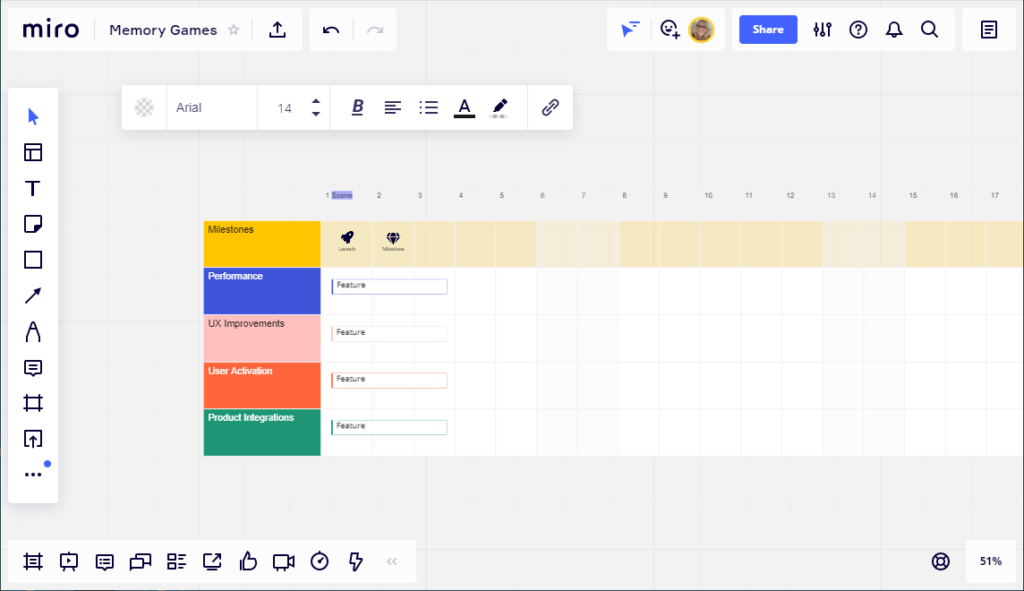
Next, I decided to change the little spaceship and trophy icons to my own icons with my own subtitles. There are a lot of icons to play around with.
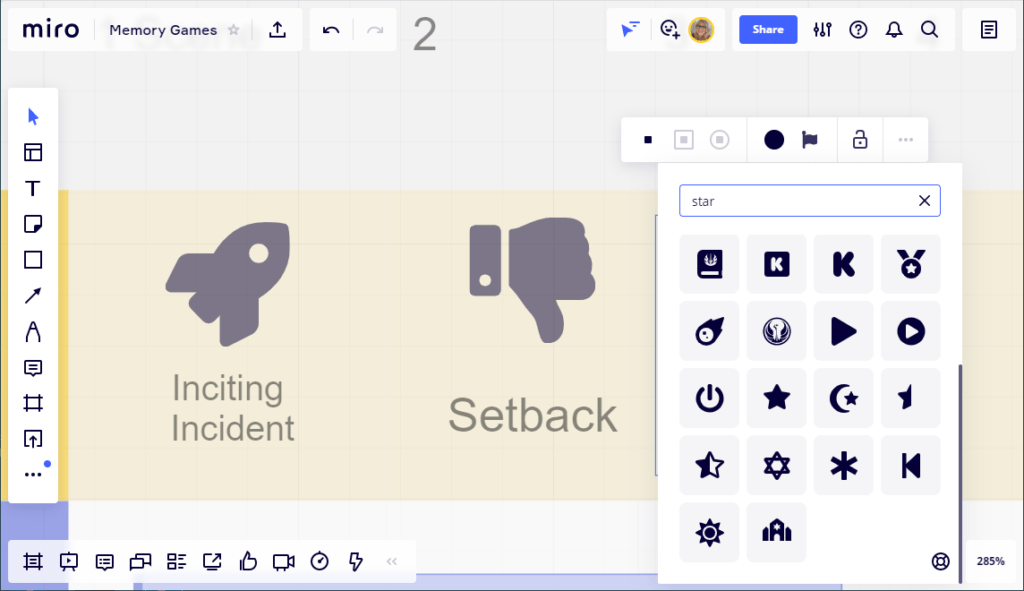
Now I was on a roll. I changed “Months” to “Scene”, changed the headings, made things wider or taller, and added my own text to the cards. I can copy-and-paste cards and move them around. I decided my story was about dealing with loss — I’m a big fan of “Wandavision”! — so I Googled “stages of grief” and turned it into section headings. My A plot is the main story line — hero’s friend gets in trouble with cult leaders, friend flees the cult, hero gets punished as a result. The internal plot is the hero dealing with all these issues. The hero is shocked to the find out that the cult leaders are fallible, that the friend wants to abandon him — or her, I haven’t decided yet — the hero betrays the friend to the cult leaders by telling them about the escape, then, when he learns that his friend will be punished by being thrown into hot lava to be boiled alive, he sends them in the wrong direction.
Meanwhile, the hero is having dreams of another world. Dreams — or flashbacks? The hero has no memory of a life before the cult. But he — or she — remembers being in heaven, seeing the cult’s god, talking to him as if they were equals, telling the god about a terrible loss, and the god offering the promise of peace.
I played around with this for a couple of hours, whipping the story outline into shape.
The Miro interface isn’t the smoothest. Sometimes you have to click on an object more than once to grab it, or to change the text in it, or to stretch it out, and occasionally I struggled with arranging things just the way I liked them. With practice it got easier.
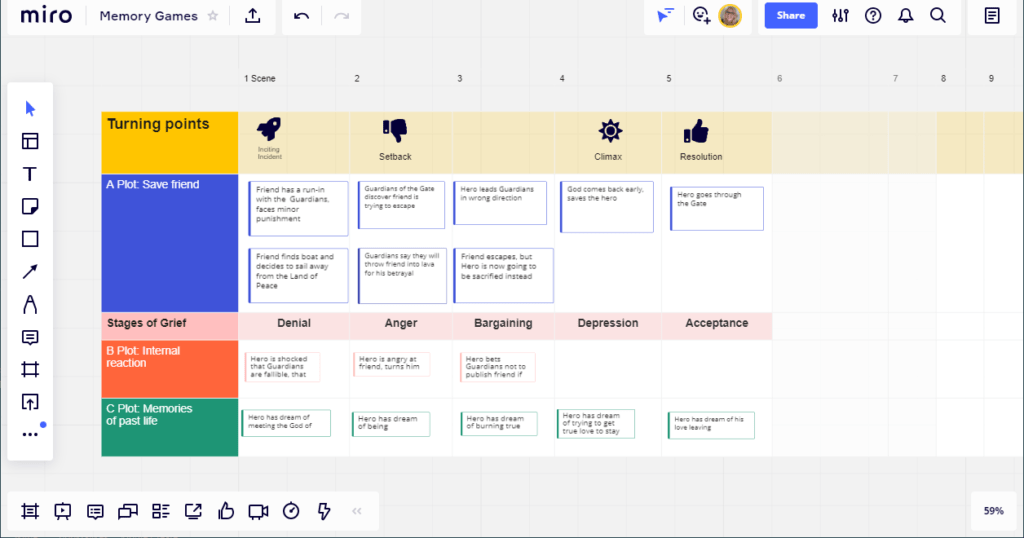
You can zoom in and out, move the whole board around, add and remove parts. It’s a pretty powerful design system.
I also played around with other templates.
Here’s one that’s all sticky notes. It uses the Lotus Diagram Template.
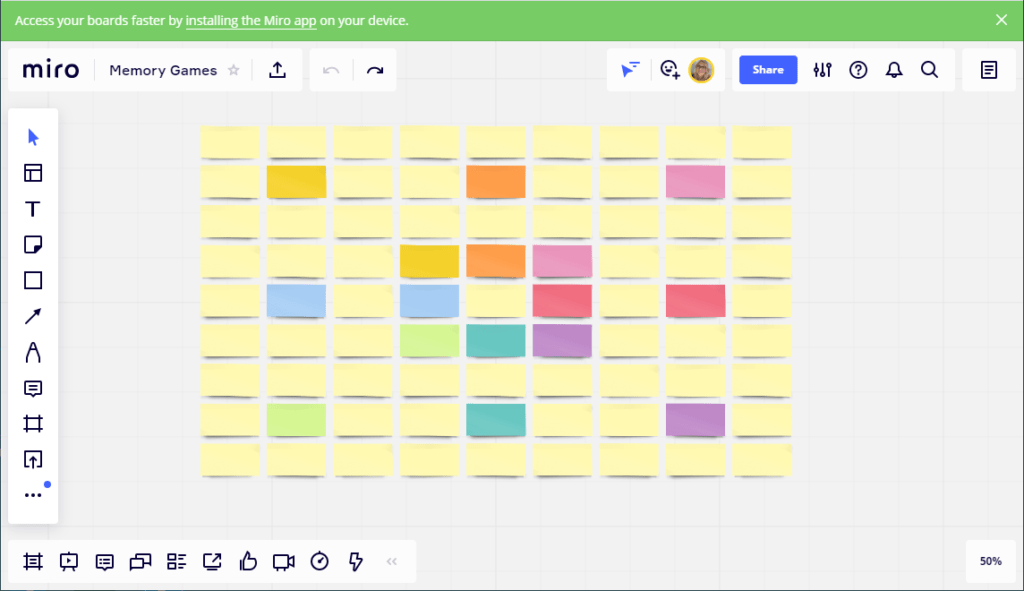
And here’s one where I went through the process of creating an outline for my short story, then went through it again to set up a blank template with a different style. This one uses the Start/Stop/Continue Retrospective Miro templates. I changed the titles and the color of the third panel, added another row, and added the arrow connecting all the pieces. Making the arrows was fun. And if you move the stick note around, the arrows follow it. Or you can click on either end of an arrow and attach it to something else.
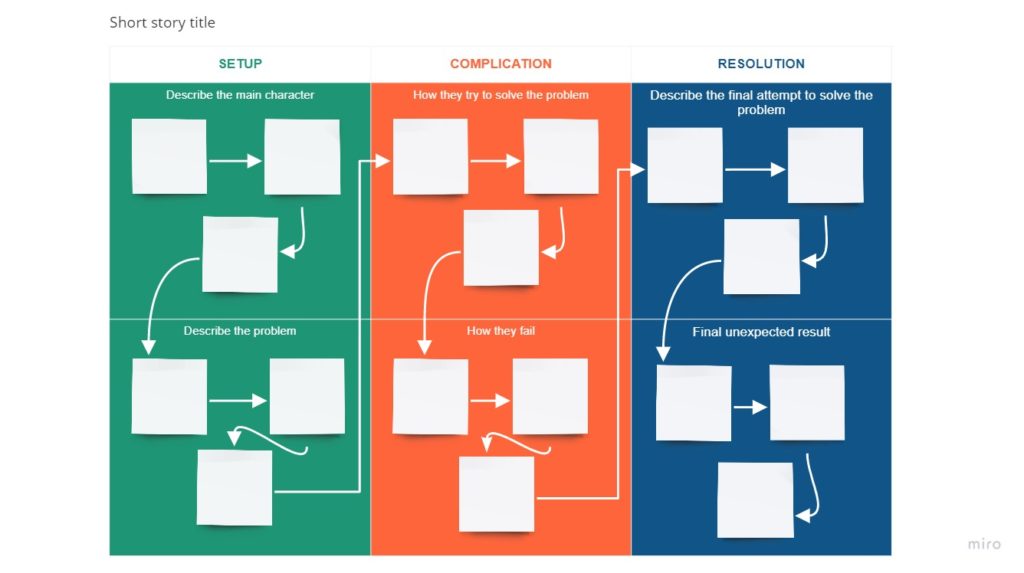
You can access my blank short-story board here to view it, but you won’t be able to edit it. If you want editable access to the board, you can email me at maria@metastellar.com — it looks like I can only invite people to edit it individually. You can also click on this invite link. (I’m not sure how that works, though — feel free to test is out!)
And I was able to save the board as a PDF, as an image, and as a spreadsheet file.
You can also connect to your Google Drive or Dropbox account and drag-and-drop documents right into your whiteboard. So, for example, you can have the Google Docs of your scenes stuck on the board and move them around like any of the other items on it. And it’s a live view — you can see what’s in the document. And if you double-click on it, you can edit it right then and there. Actually, that’s kind of awesome. You can have your whole novel mapped out in here.
Downsides
I couldn’t save my Miro whiteboard as a template, or export the whole board as a Miro backup. To do either, I’d have to update to a paid plan.
Can I see using this for all my stories and novels? I can.
I like the vast number of templates available to get me started. I wish I could save templates for free so that I wouldn’t have to redo them from scratch each time I started a new project, though.
Having three boards is definitely a limitation. You can’t go back and edit an old board once you’ve made it read only — not unless you delete some newer boards. Or upgrade.
Miro has a very large and active user base, and is popular with enterprises, so the odds are good that the platform is going to be around for a while. I can see it
Edited by Melody Friedenthal
MetaStellar editor and publisher Maria Korolov is a science fiction novelist, writing stories set in a future virtual world. And, during the day, she is an award-winning freelance technology journalist who covers artificial intelligence, cybersecurity and enterprise virtual reality. See her Amazon author page here and follow her on Twitter, Facebook, or LinkedIn, and check out her latest videos on the Maria Korolov YouTube channel. Email her at maria@metastellar.com. She is also the editor and publisher of Hypergrid Business, one of the top global sites covering virtual reality.