Last update: March 19, 2023. Also, check out this article: 5 best free alternatives to Midjourney for writers who need marketing or cover images.
Leave a comment below this article if I’m missing any tools you like, or email me at maria@metastellar.com.
Jump ahead to: Midjourney • InstantArt • Mage.Space • Dreamlike Art • Dall-E • Lexica • Playground AI • Karlo • BlueWillow • DreamStudio Lite • DeepAI • Lightricks • Hugging Face • Pixelz AI • Enstil • Dezgo • Neural Love • Neural Blender • Craiyon • Night Cafe • Wombo • Hotpot • ArtFlow • SnowPixel • CogView • StarryAI • ArtBreeder • Pollinations • Pixelmind • Deforum Stable Diffusion • Painnt • Picas • GoArt • Deep Dream • Neuralstyle.art • Deep Art Effects • Prisma • AI Gahaku

Writing is all about the text. But marketing and promotion is often all about the images. Whether you’re sharing with your audience on Twitter, Facebook, Instagram or your own blog, cool images make a big difference.
At MetaStellar, we’re always looking for images to illustrate our stories and posts.
Read on for lists of where we find our images, and for the AI tools we use to transform them. There are also some AI tools that will create brand new images from a text, or through some random mechanism, no source image required.
Generate completely new images
The top apps for generating completely new, unique images are Midjourney, InstantArt, Mage.Space, Lexica and Playground AI. Of these, Midjourney is the best, though it has an extremely unfriendly user interface and costs money after the first 25 images. The others are much easier to use, and offer more free images — InstantArt and Mage.Space, have unlimited free plans.
Midjourney
Midjourney is hands-down the single best app out there right now for AI-generated images. You can see 28 examples of book covers I made using the Midjourney app here.
Midjourney became open to the public in July and is awesome. I’ve used both it and Dall-E 2, and dozens of other apps, and Midjourney is the one that I come back to over and over again. This is the app that won an art competition in August — and that was before the latest update of its AI model.

The first 25 images are free, then it’s $10 a month for 200 images or $30 a month for around 950 images. You can also get unlimited images on the $30 plan if you switch to “/relax” mode. The only downside is the clumsy interface — the site currently uses a Discord server to accept and process image prompts, making it the most difficult app to use on this list.
If you haven’t used Discord before, there will be a very unpleasant learning curve in store for you. I have used Discord before, quite a bit, and it still took me nearly an hour to figure out how to generate and download my first image.
Midjourney also has a guide to some optional parameters, which include width and height or aspect ratio. You can even include links to online images for the AI to use as inspiration. Full list of prompt guides is here.
With a little practice, you can get some gorgeous images out of it, and generating great images has becoming easier and easier with each genration, with less “prompt engineering” required to get a good picture.
If you want more inspiration, check out the #midjourney hashtag on Twitter or the Midjourney tag on Instagram.
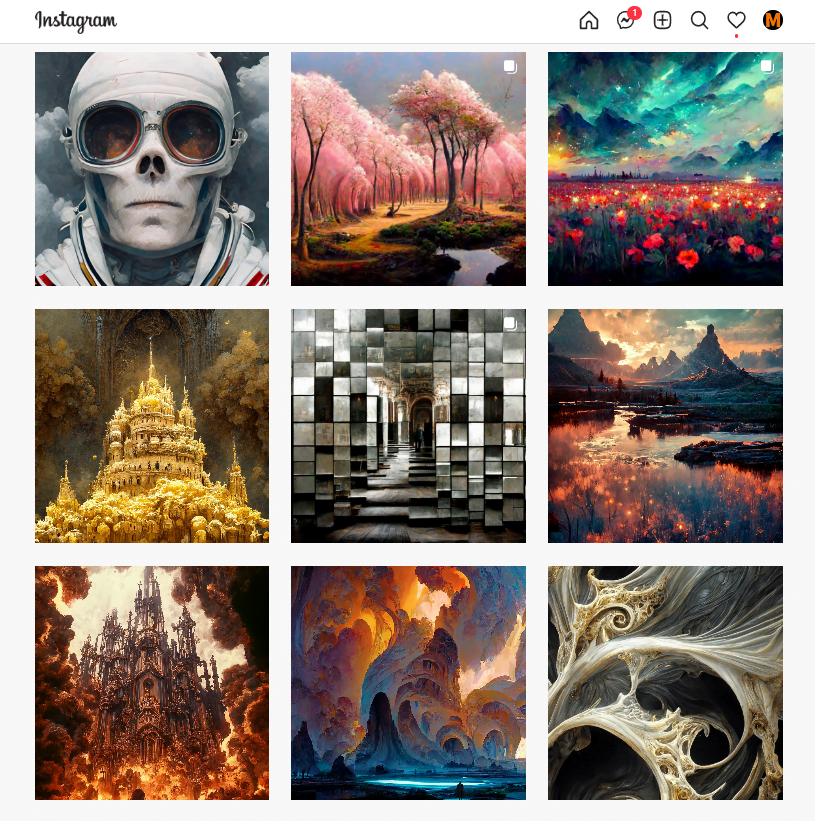
Stay tuned for more updates — the company is planning to release a free version soon, and to add the ability to replace parts of an image, or to “zoom out” to see more of the background of an image.
Check out our full Midjourney review here.
InstantArt
InstantArt is currently the best alternative to Midjourney because it offers unlimited free images in nine different aspect ratios. On top of that, it has more than 20 different Stable Diffusion-based models to choose from, including one trained on Midjourney’s art style.
Unfortunately, I started getting a “too many requests” message after my third prompt. The service may well be swamped with users right now, especially since its free. You can try using it at off-hours, or wait for a paid version to come out, which will allow them to get more servers.
There’s also no built-in upscaling functionality, so you’ll have to use an external service if you want to make the images bigger. However, from what it’s given me so far, the art style is just gorgeous.

Mage.Space
Mage.Space is another leading alternative to Midjourney because it offers unlimited free images in five different aspect ratios, with free upscaling, and you don’t even have to create an account to use it. It is roughly similar to Dall-E 2 in quality. The free version uses Stable Diffusion 1.5.
If you create an account, the free plan lets you like images, and give you access to Stabe Diffusion 2.1, which is of slightly better quality. It also gives you other options, including the ability to create new images on the basis of old ones and even use uploaded images as part of your prompt.
Here’s what it gave me for the prompt “castle”:

And here are its results for the prompt “castle illustration watercolor”:

The $4 a month paid plan adds unfiltered content and multiple simultaneous sessions. The $15 per month plan also gives you additional AI models to choose from.
With unlimited free images, this is one of the top platforms I recommend right now to anyone just starting out with AI image generation — especially if you don’t want to spend any money, install software, or learn complicated interfaces.
Dreamlike Art
Another Stable Diffusion-based platform, Dreamlike Art offers three different models: The standard Stable Diffusion 1.5, the Midjourney-like Dreamlike Diffusion 1,0, and the photoreaslitic Dreamlike Photoreal 2.0.
The app offers a choice of five different aspect ratios, lets you generate up to six images at once, and upload a photo to use as inspiration, and lets you set negative prompts to filter out results you don’t want,among other features. It also lets you manually set a seed, which is the random number that determines the starting point of the image generation. If you use the same seed for multipe images with slightly different prompts, your results will look similar, which is useful for creating multiple images of the same character.
If you mouse over an image you’ve created, you’ll be able to enhance it, generate variations, or use it as the basis for a new prompt.

It’s a very easy-to-use interface, and the pictures are gorgeous. The images above were for the simple prompt “castle” — no complex modifiers needed for a good-looking picture. I recommend it highly.
OpenAI’s Dall-E 2
OpenAI’s Dall-E 2 used to be the gold standard for photo realistic images and professional-style illustrations before Midjourney came along. However, Dall-E 2 does have “outpainting” and “inpainting” functionality. Outpainting lets you effectively zoom out, where the AI generates more background for your image. And inpainting lets you erase part of an image and have the AI generate something new to go there.


It is very easy to use — just create your account and type in your prompt.
Every Dall·E 2 user gets 50 free credits their first month of use and 15 free credits every month after that. Each credit can be used for one Dall-E prompt. A standard prompt returns four images, and a variation prompt returns three images. Once you run out of free images, you can pay $15 for 115 additional credits, or about 460 more images. I personally don’t like their image style as much as Midjourney’s, so it takes a lot of tries to get a good image. Which means that you run out of credits quickly and have to top up. As a result, I stopped using it a couple of months ago. The functionality it offers isn’t worth the price, for me at least..
Read my full review of Dall-E 2 here.
Lexica
Lexica is another app that uses Stable Diffusion, but it’s optimized the model so that the images look great — almost as good as Midjourney.

You get 100 free images a month. If you run out, $10 a month gets you 900 images. For $30, you get 3,000 images a month. It’s a great deal, if you only need a few images a month, and one of the best-looking image generators out there, so you won’t have to waste your free images regenerating bad ones. Plus, the interface is super easy.
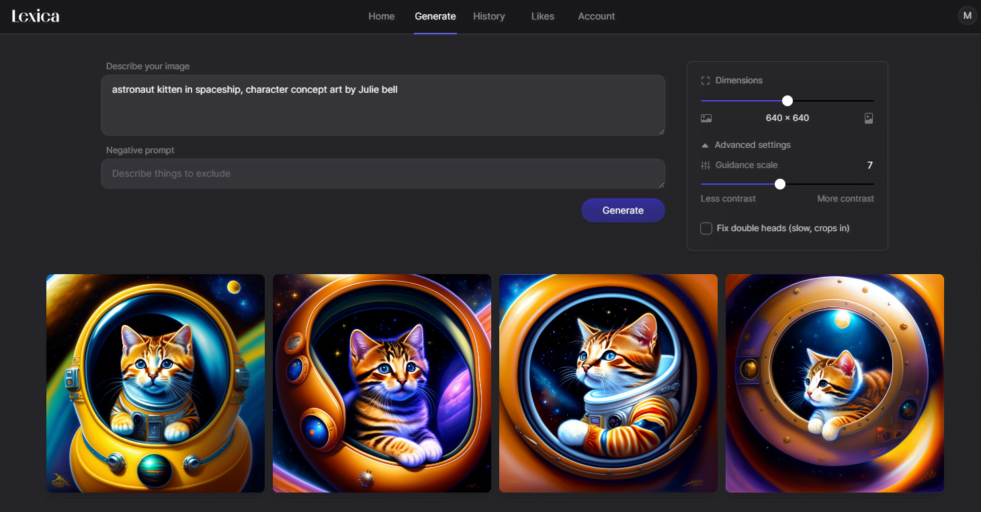
Just type what you want to see on the first line, then what you don’t want to see in the image on the second life, and use the slider to the right to adjust the image dimensions. Once you see a picture you like, click it to upscale.
I love the image quality here. The one downside it that the images can be a little too bright and saturated.
Playground AI
Playground AI is based on Stable Diffusion, as are most of the other free or low-cost image generators on this list. You get 1,000 free images every single day, and permission to use them commercially. For $15 a month, you can get 2,000 images a day and the images are bigger and faster. Plus, you get a private mode, so nobody else can see what you create.
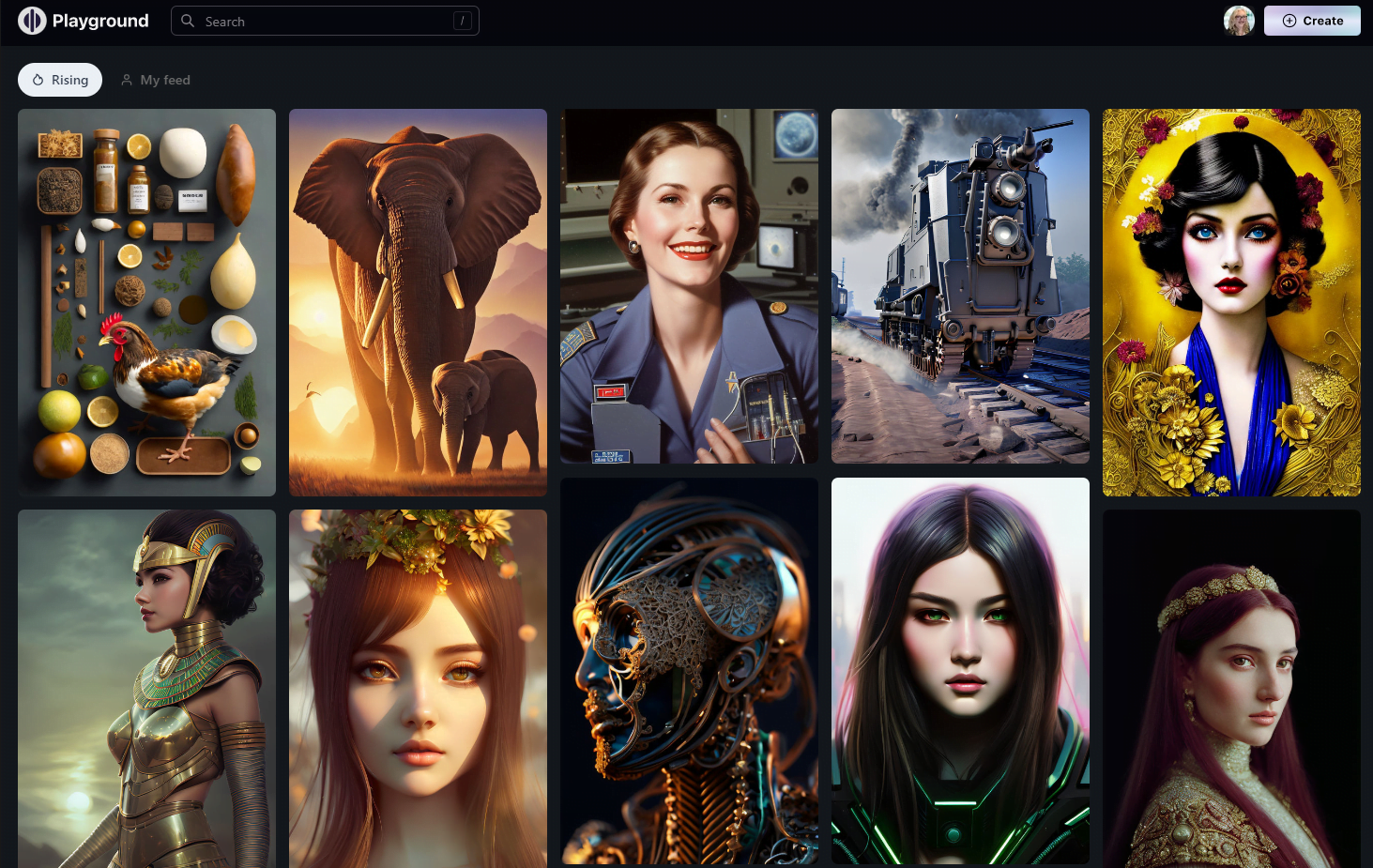
Just click on the “Generate” button at the top right, and put your prompt into the “Prompt” box. You can select different image sizes, quality levels, the randomization “seeds” it uses to create the image, and stylistic filters. You can also tell it to exclude certain things, like text or clouds.
The quality of the base images is very poor, however — you’ll have to do quite a bit of prompt engineering to get something that looks good. I recommend checking out its gallery, mousing over an image you like, then copying and editing the prompt used to create that image.
Here is the basic image you get when you ask for “dragon”:

Here is the same dragon, but with a more complex prompt — “complex 3d render ultra detailed of a beautiful dragon, full body, wings, four legs, claws, 15 mm lens, beautiful natural soft rim light, colorful details, intricate details, elegant, hyper realistic, ultra detailed, octane render, H.R. Giger style, volumetric lighting, 8k post-production, 8k, unreal engine.”

Karlo
Karlo is one of the few image generation apps that doesn’t use Stable Diffsusion. Instead, it uses an open source version of unCLIP, the technology behind DALL-E 2
It’s currently completely fee, but the images are pretty small and you don’t get any options.
They also offer a nice smartphone app, B^Discover.
BlueWillow
BlueWillow came out in December of 2022 and promises Midjourney-style images, with a Midjourney-style Discord interface, but at a great price — free. It’s secret sauce is that it uses a lot of different AI models on the back end, and picks the one that’s the best fit for the particular image you are trying to generate.

With this app, expect to spend a little bit more time to get just the picture you want. Plus, it doesn’t have all the features of Midjourney yet. and it has a disconcerting habit of putting double heads on people. But this is a brand new tool, and it will probably improve quickly.
BlueWillow spokesman Todd Betzold told me that the company is working on a feature to upload images for the AI to use as inspiration. They’re also working on editing functionality.
“Double heads are currently a challenge the AI is addressing, and these errors will be reduced as the product improves with more testing,” he added. “Other features are currently in progress and will be announced to our community soon.”
DeepAI
DeepAI has everything — well, three things — and it’s free.
First, it has an AI image generator with five aspect ratios and 10 styles — plus a bunch more if you upgrade to a paid plan.
Then, it has an AI image editor where you can upload a picture and then say things like, “make the dress red” or “add snow to the ground” and it will do it.
Finally, it has a ChatGPT-style AI chatbot.
But back to the images. The basic plan is free and seems to be completely unlimited, and you don’t even have to create an account. You’ll just have to put up with some ads. You also get free upscaling, from 512 pixels to 2,048.
The style options seem to be custom-trained models, and they look pretty good. However, there are filters on the images and sometimes they’re a little too aggressive. For example, when I tried to generate a dragon image with the “Abstract Art” style, it told me that it violated the guidelines!
It is based on Stable Diffusion, so you will have to do some prompt engineering to get good-looking images. But, as Stable Diffusion improves, expect this platform to improve as well.
One downside is that it generates one image at a time, so it might take a while to get the image you want. Another problem I’ve seen with this app is that when you ask for a square image it gives you a rectangular one, instead, and if you ask for a portrait orientation, then it gives you a square. This is probably a bug that they’ll fix soon.

DreamStudio Lite
Pros — easy to use interface. Cons — you only get 500 free images. After that, either create a new account under a new name, or buy some credits.
You just type in a prompt and you can adjust the width, height, number of images, and the complexity level using simple sliders.
I just typed my prompt — “fantasy castle” in the example above — in the data box right below the main image area, then hit the “Dream” button.
DreamStudio uses the Stable Diffusion AI engine, similar to what Midjourney has. The same engine is also available in a slightly different interface from Hugging Face and as a mobile app from Lightricks.
Lightricks
This company offers two cool text to image apps, a photo editing app called Photoleap, and a video editing app, Motionleap, available both for iOS and Android.
With Photoleap, you can edit the image and add filters.
With Motionleap, you can generate the image then add animation effects and save it as a video file.
The process is the same as for other Stable Diffusion-powered generators: you type in the prompt and you get an image. A square image, here. Just click on the orange “Text to image” button on the home screen.
Then type in your prompt:
Here are a few results:
The app doesn’t offer a simple way to save just the image. But the video effects are cool.
For example, I added a fire animation to one of the images, saved it as an MP4 file, then converted it to a GIF with EZGIF.
 I can see this being a handy tool if you want to create AI-generated images, then add animations for, say, cool book promotion graphics.
I can see this being a handy tool if you want to create AI-generated images, then add animations for, say, cool book promotion graphics.
The basic app is free, but if you upgrade to a premium version you get more filters and special effects and bigger images. Plus, the free images have a big “Powered by Motionleap” banner across the bottom.
The fact that the app is only available for mobile devices is a major downside — for me, at least. I do all my image editing on the desktop. However, it is also the single fastest image generating app I’ve tried so far. When I tested it, I got my images in just a couple of seconds, instead of a few minutes as with the other apps. That means that you can try a lot of different variations to get the one you need. On the flip side, you have to — the app only gives you one image at a time.
As with other Stable Diffusion apps, the images aren’t perfect. The AI lacks common sense. For example, you might get a dragon that’s all tails and no head. But sometimes the images are simply stunning. A good choice if you’re looking for something to play with on the phone while watching TV.
Of all the apps I’ve tried so far, this app is the most fun to play with because it’s so fast and colorful, but getting the images off my phone and onto my desktop is an extra annoying step, for me, at least, so I won’t be upgrading to the paid version.
Hugging Face
This app has a very simple interface. The Hugging Face Stable Diffusion Demo requires no logging in. Like the next app on our list, Craiyon, all you do is load the page and type in your prompt.
You get a square image. There are a few variables you can tweak, but you can’t change the image size or dimensions.
But the images are gorgeous and — so far, at least — the tool is completely free.
Here’s a closeup of one of those castle images:
Pixelz AI
One of the newest Stable Diffusion-based AI image generators, with a choice of three AI models, three aspect ratios and three quality levels.
Pixelz AI gives you ten free credits a day — enough for five lowest-quality images or two normal-quality ones. Additional images cost extra, starting at $3 for 50 credits, or 25 lowest-quality images. As of this writing, there’s also a promotional offer for unlimited images for $35 per month. You also get one free credit each time you share an image on social media.
It also lets you upload a starting image — or draw your own, right in the app.
For my two credits, I got six takes on the simple”fantasy castle” prompt, no modifiers. For each image, it also gave me the option of evolving it, or, for one credit, to download a high-res version.
Enstil
Super-simple, pared-down interface. Generates three square images at a time, each 512 by 512 pixels. The pro version costs $15 per month and includes faster processing, the ability to edit the images with AI, and creating images based on other images. Click on the “find” button at the top of the screen to see a few demo images made with the app.
Here are a couple of their images for the “fantasy castle” prompt, no modifiers:
Dezgo
Another completely free, very easy-to-use app that generates square images based on text prompts. It uses the Stable Diffusion AI engine. There’s an ad playing on the screen, so I’m guessing that the site will remain free for the foreseable future.
It generates one image per prompt.
The developers promise more features soon, including faster generation, image-to-image, more images for each prompt, editing and custom parameters.

Neural Love
Very nice interface, with, as far as I can tell, an unlimited number of free images.
You can choose between square, vertical, and horizontal images and eleven different art styles, including photo, painting, fantasy, and cyberpunk.
In “square” mode, you get four images generated at once.
If you’re willing to spend credits, you can upscale the images, generate images based on other images, and more. You only get five free credits total. Once that’s used up, you’ll need to pay $30 a month for 300 credits.
You can see other images created with Neural Love on the Neural Love Reddit page.

Neural Love’s images are licensed CC0. This is a public domain license which means that the images can be used in any way you want, including commercially. The downside is that anyone can use your images anyway that they want, too.
Neural Blender
Another bare-bones site with an unlimited free tier, and a choice of square, vertical, or horizontal images.
The paid tier offers more choices of art styles, higher image quality, and multiple images per generation. Prices start at $5 per 100 credits. The images start at 5 credits each.
The license is CC-BY, which means that you can do whatever you want with the images as long as you give credit to Neural Blender. If you upgrade to the paid plan, you get the full copyright. However, do keep in mind that your copyright may not be defensible in court, since so far the US Copyright Office has rejected attempts to copyright AI-generated images.
Neural Blender uses older AI models, and the images aren’t as good as those that use Stable Diffusion, but they might have fixed that by the time you read this, so check back. It’s also one of the slower apps I’ve tried.
Craiyon
Released in the summer of 2022, Craiyon (formerly Dall-E Mini) is an AI-powered tool that generates square illustrations based on text prompts. It’s very easy to use. Just type the text and click the orange pencil icon to draw it. It is just about the easiest app on this list. There’s no complicated website to navigate. No sign-up process to go through. Just go to the site and type in your prompt.
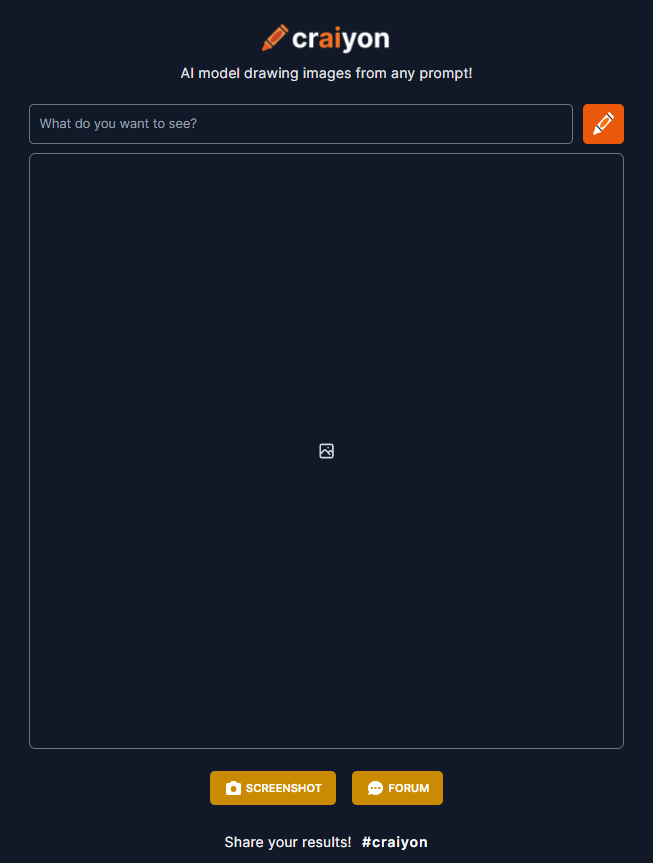
The images are just little squares, 256 pixels wide, but if you click on one you can get a larger image — over 700 pixels square. They’re a little low-quality and you have to fiddle around a bit with the prompts to get what you want.
For example, here are the images it came up with for the prompt “medieval market square fantasy illustration armored guard gray sky bird’s eye view”:
Here are the results for “fantasy castle” prompt:
My verdict is that this is a good app to use to create illustrations for blog posts, especially if you make them larger with one of the AI-powered photo upscaling apps.
You can also use these to create artwork for self-published covers for short stories. For covers for full books, I recommend Midjourney for its higher image quality.
I’ve written a whole tutorial with ten tips for how to get the most out of Craiyon by playing around with the prompts.
Night Cafe
Night Cafe used to be just a style transfer app — you upload a photograph or drawing, and apply an art filter to it. But now it can also generate images based on text prompts. You get five free images per day, plus a selection of starting styles. This is very handy if you don’t know the name of the artistic style you want, but you know it when you see it. Plus, you can evolve images by adding additional prompts to them.
It also offers you a choice of aspect ratios, allowing you to create horizontal or vertical images, and the option to generate up to 16 images at once.

The app also offers you a choice of AI models — the same Stable Diffusion model as in Hugging Face, DreamStudio Lite, and Lightricks, plus they have two additional models, “CLIP-Guided Diffusion” and “VOGAN+CLIP,” which are both more surreal than Stable Diffusion.
But the ease-of-use and cool features come at a price. You’ll be charged $10 if you want 100 images a month, all the way up to $80 for 1,500 images a month. Larger-sized images also cost more.
If you need that many images, I recommend Mage.Space, or using Midjourney instead, with a $30-a-month “all you can eat” “relax” mode.
Night Cafe also lets you upload your own photo and apply art style filters.
Above, you can see the thumbnail of a UFO picture I uploaded from Pixabay at the top left, the art work I chose for the AI style transfer filter, and a preview of the finished result.
Here’s the full image:

Night Cafe makes its money by selling you credits to create more images, and by selling you high-quality prints of the images you create. So, for example, I could put the image above on a poster, frame it, and hang it my living room.
Wombo’s Dream
Wombo’s Dream lets you type in a prompt — such as “medieval city street” — and it creates trading-card sized pieces of art. You don’t need to sign in to start creating images, and the stripped-down interface is very easy to use.
You get 60 different art styles, seven of which require a premium subscription. The other main feature is the ability to upload an inspiration image. Otherwise, you don’t get a choice of aspect ratios.
Upgrading to a paid plan also gives you four images per generation instead of just one, the option to generate variations of an image, as well as a videos. The plan costs $9.99 a month or $89.99 per year — or $169.99 for a lifetime subscription. The paid plan also gives you access to the company’s Discord bot, which lets you generate images in different aspect ratios. The company also makes money by selling you prints or by using the image to create an NFT.
The final images are 1568 pixels high and 960 pixels wide.
Other free platforms give you more image generations at a time, more aspect ratios, and better quality images, so while Wombo’s Dream has improved since I first reviewed it last spring, it isn’t my top recommendation. It seems to do a particularly bad job with faces. You will have to experiment quite a bit with the prompts to get anything usable, and it’s a little slow, so it will take you a long time. I recommend using the “Realistic” and “Realistic 2” style options for the best images.
The images below are for the prompt “beautiful female warrior with grim face, highly detailed, trending on artstation, realistic, fashion model” and “handsome medieval warrior with grim face, highly detailed, trending on artstation, realistic, fashion model.” The first is with no style, the second image is with “Realistic v2” style. You can see how far AI image generation has come!

Since the images are vertical, they’re good to use as book covers, and some of the styles are pretty good.
Hotpot
Hotpot’s AI Art Maker is another free tool that lets you create original images using text prompts. It has several dozen a style choices and the default images are 256 pixels square. You can see a gallery of user creations here. You only get five free generations a day. It also looks like you can only give it one-word prompts on the free plan.
Larger images and commercial rights cost money, with plans starting at $10 a month.
The images below are in the style “Hotpot Art 6,” for the prompts “warrior,” “fairy,” “castle,” and “dragon.”

ArtFlow
This site lets you create portraits — and extremely convincing ones, at that.
This is a great tool for generating high-quality character portraits, for your own writing inspiration, or to share on your blog or Instagram feed. Each image is 256 pixels square.
The site offers an option to share the image via Twitter, but not to download it. Right clicking on it saves it as a WEBP file, which you may or may not be able to open with your image editing software. I use the Save Image As PNG extension for Chrome to save these images as regular PNG image files.
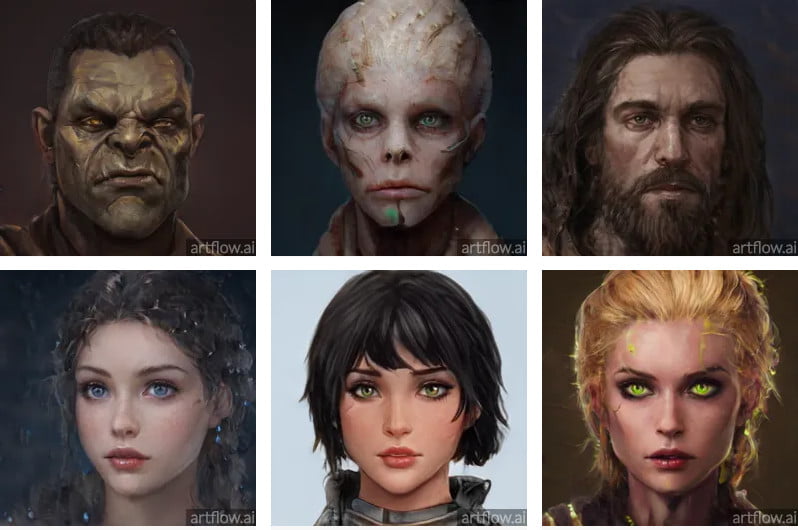
The app can also do landscapes.
Here’s a landscape image generated from the prompt “medieval city”:

The app doesn’t do as well with prompts that aren’t typical landscapes, like scenes set in space.
Here’s the image generated by the prompt “space battle with lasers and explosions and spaceships in outer space”:

SnowPixel
I bought ten credits, for $10, to try out this system — there’s no free option. Each credit gives you one image generation, in multiple variations. When I tried it, it gave me 50 different versions of the generated image.
They were more on the abstract side rather than a replacement for actual illustrations.
But the system is slow, folks. It takes 45 minutes to generate images. And it clearly had some Shutterstock images in its training data set, because some of the generated pictures had weird artifacts on them vaguely reminiscent of the Shutterstock logo.
On the plus size, the images are high resolution — 2,048 pixels square. And the company says that you have “full control” of the final creations.
Of course, according to the latest US Copyright Office ruling, you can’t copyright an AI-generated image. So you don’t actually own the rights to the images that are created by SnowPixel or programs like it.
My verdict is that the platform is slow, cumbersome to use, and, for the quality of the images, costs too much. But I expect it to improve quickly — all AI platforms do — so I’ll be checking back.
CogView
This is a Chinese site, but there’s a button to switch to an English-language interface. It’s free and not too horribly slow, at least compared to some of the other platforms on this list, and has nine different art styles. It generates eight images at a time. Unfortunately, the site crashes frequently, and I kept having to refresh, then view the history in order to see the creations. The images were each 480 pixels square.




StarryAI
This is a free smartphone app, available for both iOS and Android, and is extremely slow. It has 20 art styles, but the resulting images tend to be very abstract.
You get five free credits a day and you can earn additional credits by sharing on social media or watching ads. Premium features include larger images. The images I got were 592 pixels wide by 448 pixels high.

ArtBreeder
You can also use ArtBreeder to create new art. Just upload some images and you combine the content of one with the style of another, or use images from its vast library as starting points.
All the images are licensed CC0, meaning that you can use them in any way, shape, or form, including commercially. The site is fast and extremely powerful, but the results are sometimes on the abstract side. It is very, very good with portraits and landscapes. Not so good with buildings. Upgrading to a premium plan gives you larger images.
They also have a new collage feature where you can draw a picture with basic drawing tools, type in a prompt, and it will turn your sketch into an AI image.
The site is hard to navigate, and tricky to use. It does have a lot of powerful tools, but it seems like this would be something better suited to professional artists rather than writers looking for quick illustrations for blog posts.
Deforum Stable Diffusion
Deforum Stable Diffusion creates a series of AI-generated images based on your prompt, then turns them into an animation.
Below is the animation created for the “fantasy castle” prompt:
I’m not sure about the pricing for this, and running it did require that I log into my GitHub account. I’m on the basic free plan and, as far as I can tell, I wasn’t charged any money to create this animation. But the parent site that offers this project does charge for processing time, so I’m not at all sure about how it all works. If I find out, I’ll update this article. If you know, please leave a note in the comments!
Pollinations
This is a site where you can generate images, animations, audio, or text using a variety of AI models, including Stable Diffusion. The site is slow, but they say that they’re working on scaling up their back end systems to handle more traffic.
Here is their take on the “fantasy castle” prompt:
Here is Pollinations’ take on the “fantasy castle” prompt:
They also have a “Majesty Diffusion” model which is a version of the Stable Diffusion AI model which tries to make images that make more sense by focusing less on the details.
Here’s their take on the “flying dragon” prompt, using Majesty Diffusion:
Still doesn’t look much like an actual dragon.
The site seems to be free right now. Or, at least, I couldn’t find pricing information anywhere and it didn’t try to charge me for any of the images or videos.
Some of the models looked like they were running the Google Colab back end, including the text generator.
I used the text generator with the following prompt: “The castle was far below. The dragon circled above it, blew a test puff of smoke, then began to spiral down towards the towers.”
It gave me three different outputs:
A familiar face was looking up at her from one tower, perched on an iron girder that supported what appeared to be some kind of mechanical device, perhaps a windmill or clock. It was Drayton and he had been talking with Professor McGonagall. He looked as if they were discussing something very serious, but she couldn’t quite make out what it was. She felt tired. Her head ached. At least half her body hurt too. How long had she been asleep? A few minutes perhaps? But when Harry drew level with them in front of their machine and turned his back so that all three could look at him, there seemed no sign at all that anyone else had heard anything she had said before falling into the dream world she’d spent her life trying to escape. They were still arguing in a whisper as he returned below the parapet to find Hagrid. His eyes fell on Ron. ‘Ron, you are going on ahead. I’ll come with…
‘That’s very impressive,’ said Terencio, as they walked through the tunnel and climbed up onto an enormous balcony overlooking the city. ‘Did you have any idea how tall that thing is?’ he asked with awe. They were looking over one hundred metres high. Below them in front of a large pool stood two dragons with their heads together. From there I could see what appeared to be battle flags on each side. At the bottom end of this immense tower sat another huge silver machine with many wings. There was no sign that anyone had ever used those things and so we called our guide into a room at the back and told him we would soon leave for England to meet Mr Quire who was going to bring us to his friend Captain William Dowsing, whom everyone called Big Ben. He had been the first person that came forward when news came through about King Arthur having returned from Avalon and claimed all these lands to himself and they needed men. This man, according to my…
A second later its head and tail were completely hidden behind them. It circled around in slow spirals. ‘I see you’ve got your wings on,’ said Alistair’s voice from up ahead, ‘but I don’t think that helps much.’ He turned his face away from Tindwyl, so she couldn’t see him smile smugly. She didn’t need her eyesight, though; he could probably tell if someone had been using their sight since they could read lips and what kind of shape or expression his face was showing. And while he’d managed not to kill anyone by accident over the last few years, there was no denying Alistair looked every bit as pleased with himself as ever, even though everything inside me wanted to weep with shame for my own stupidity in leaving such an obvious trap for myself. My stomach growled. There was nothing else left to eat or drink here; we needed food. We should be able to find some on our way back…
It then gives you the option to continue any of the stories. I tried to continue the third one, but the app failed to deliver, just showing the warning message that they’re seeing a lot of traffic.
Pixelmind
The web app version has a free three-day trail, then after that it’s $25 per month.
But! There’s a free version via a Discord server. Once you sign up for their Discord server, go to the creation-new-users channel and type in “/stable-diffusion“, a space, and then your prompt. You can also use other prompts, including “/art_cyberpunk” and “/portrait_hd” and “/scene_hd“. If you hit the “/” and scroll down through the pop-up menu to nearly the end you’ll sell a list of all the possible Pixelmind prompts, which are tagged “Pixelcat.” I might need to do a separate article with a tutorial about how to use Pixelmind and all the prompt options available.
It only creates one image at a time. But it’s pretty fast, right now at least, possibly because it’s brand news. For each image, you have an option to upscale it. There’s a “Variant” button as well, but it’s grayed out.

I couldn’t find any usable reference guides for it anywhere. Not in the channels, not in the tutorial videos. I pretty much hunted around and tried things at random until I got it to work — which is the same problem that Midjourney has. Maybe there’s something about using a Discord server that makes people unable to be user-friendly.
Your own computer
Since the Stable Diffusion AI model is free and open source, you can literally download it and run it on your own computer. An NVIDIA graphics card is recommended. Or you can run it in the Google Colab environment, where the basic plan is free.
You have to know how to download and run GitHub code in order to do this. The raw Stable Diffusion code is here, and you can also try the Stable Diffusion Dream Script which includes a friendly-ish user interface.
Stay on top of all the Stable Diffusion code variants, installers and web apps on the Stable Diffusion System List on Reddit.
Here are some tutorials for how to do this:
- How-To Geek: How to Run Stable Diffusion on Your PC to Generate AI Images
- ByteXD: Get Started With Stable Diffusion (Free) in Google Colab for AI Generated Art
Abstract images
There are also free sites that will generate a random abstract image for you.
Check out Kandinsky.io, 1SecondPainting, Scott Pakin’s Random Art Generator, Computer Vision Explorer, Runway’s Generative Engine, and ArtBreeder’s SciBio art generator.
Apply AI filters to existing image
Another option for creating cool illustrations for your website is to take an existing image and put it through an AI filter. The results can sometimes be very good, even for very low-quality original drawings.
You can also start with free images you find online — just make sure that you have the right to use those images.
Free image sources
The Internet is full of images that you could copy-and-paste into your own feeds. Don’t just pick random cool ones that you find — they’re probably not licensed for you to use.
To use images for commercial or promotional purposes, they have to be licensed for that use. The best license? The CC0 Creative Commons license. Also known as the “public domain” license, it allows you to reuse the image in any way you like — you can modify it, share it, even sell it.
Here are my favorite places to find CC0-licensed images.
- Public domain images from Wikimedia Commons: More than six million public domain images.
- Pixabay: More than two million photos, illustrations and drawings, all free for commercial use.
- RawPixel’s Public Domain images: RawPixel scans and edits high resolution images from antique books, plates and museum collections, and each image is CC0 licensed and free for personal or commercial use. The site is incredibly easy to use and navigate. And the site is completely free to use, including the highest-resolution downloads, as long as you search in the public domain image collection.
- Unsplash: More than two million photos uploaded by the original photographers. All photos can be downloaded and used for free for commercial purposes, no permission needed. The only restriction is that you can’t take one of the photos and sell it exactly the way it is, as a photo. But if you modify it or use it as some other type of product, like a book cover, that’s fine. So basically, they don’t want you to create your own clone of their site, and charge for the photos you get for free from them. Which makes sense.
- Pexel Public Domain images: This site claims to have “thousands” of public domain images.
- Smithsonian Open Access: More than three million images from across the Smithsonian’s 19 museums, nine research centers, libraries, archives, and the National Zoo, all CC0 licensed. Also check out Free Vintage Illustrations from Heritage Library, Public Domain images from Europeana Collections, with more than two million images from art museums around Europe, the Museo search engine for nearly two million free-to-use, public domain images from the Art Institute of Chicago, Rijksmuseum, Harvard Art Museums, and New York Public Library Digital Collection, and this comprehensive list of the best public domain art sources, curated by MoMA.
And check out my article on free NASA images here.
For example, here’s a UFO image from Pixabay that I’ll be running through a few AI filters so you can see how it can be transformed:

And here’s a doodle of a UFO from my bullet journal:
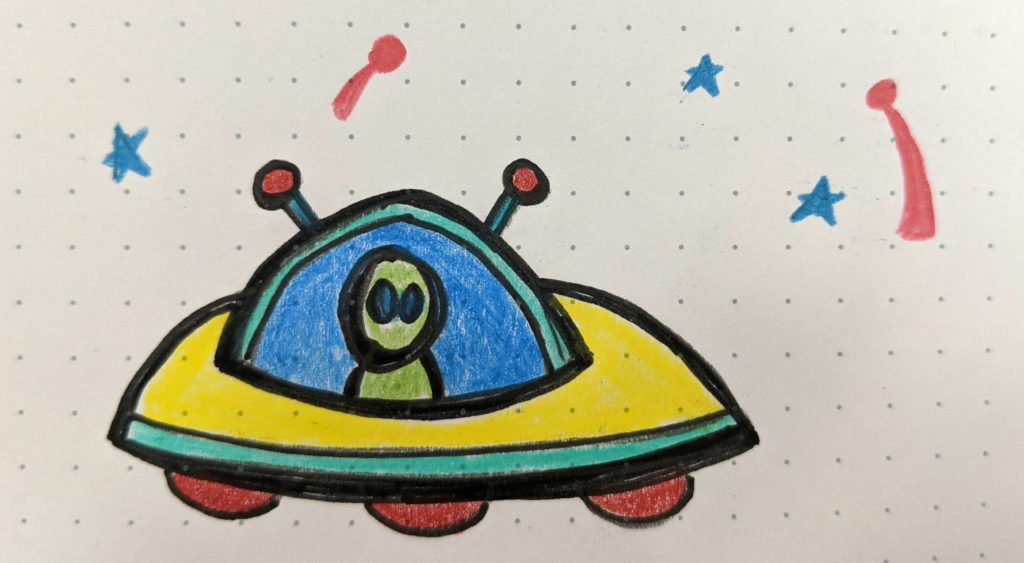
I never said I could draw. It looks like something a first-grader would do. I mean, look at it. The only people who would love it would be the artist’s mother. Except my mother. Who’s an actual artist. And she would never put that up on her fridge. Which, now that I think about it, is something I should probably talk to my therapist about…
But anyway, wait until you see what I can turn it into with some AI filters!
Painnt
The program that I use most often for AI-powered photo editing is Painnt. There are more than a thousand filters. It costs $10 a year for the mobile version and $40 a year for the desktop version. There’s also a free version, but the paid version gives you higher resolution images, no watermark, and more filters. Of all the apps I’ve tried, Painnt is my favorite. It’s also available for the Mac and mobile devices.
Now, let’s use some AI to turn my UFO pencil drawing into a work of art.
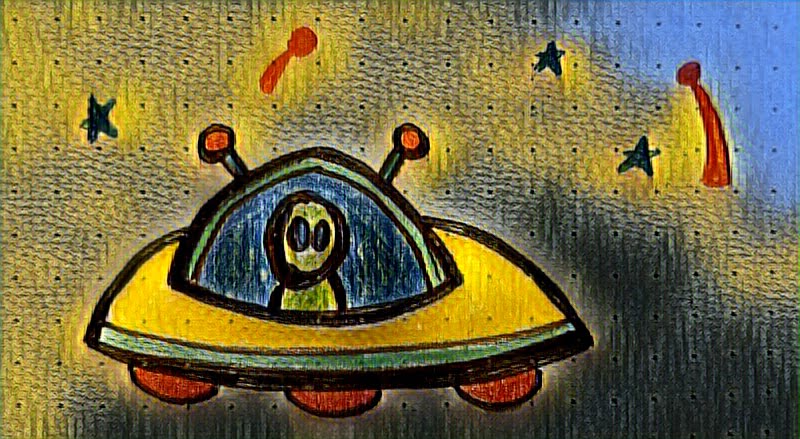
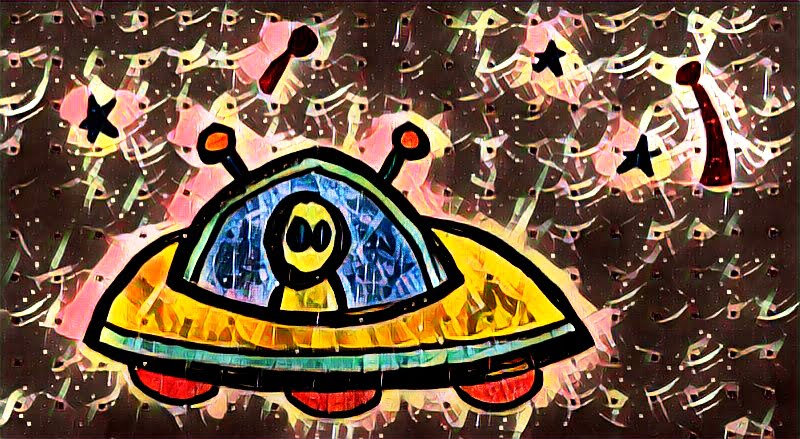
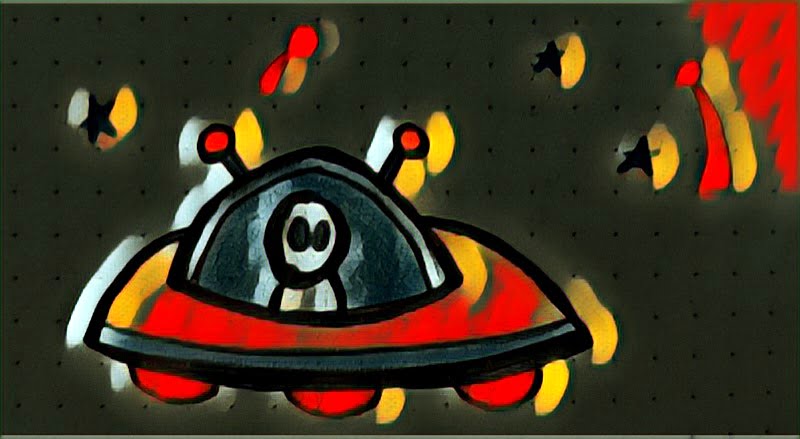
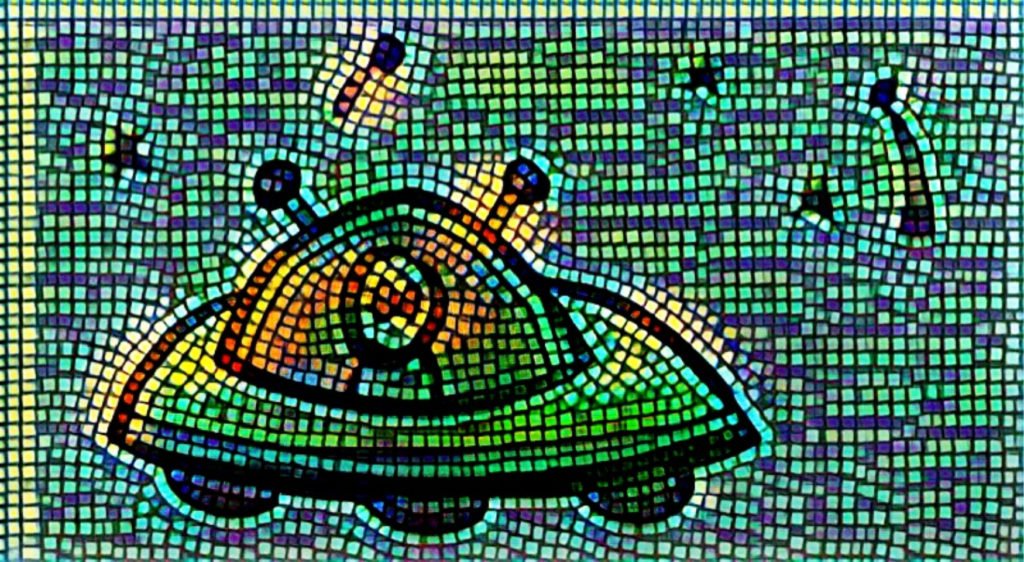
And here’s the spaceship image from Pixabay, processed with one of the same Painnt filters I used on my UFO:

Painnt does have one issue where you have to keep clearing the buffers so that new effects can be applied. That’s in the drop-down menu at the top left, the “Delete processing cache” option.
But, on the other hand, Painnt is super fast and has hundreds of different filters. After you apply a filter, you can then adjust the temperature, saturation, the degree to which the original image comes through, and several other parameters to tweak the results so that they’re just how you like them.
Bottom line: I use this app myself, and love it. It’s hands-down the best app out there right now for applying AI filters and I use it almost daily.
But if Painnt is overkill for you, there are a few other apps that might be easier to use.
Picas
Picas is a favorite for some of our editors because it is ridiculously easy to use, and has a few dozen AI filters to choose from.
You upload your photo, pick a filter, and hit “submit.”
First, I used their “Wonderland” filter on the image from Pixabay:
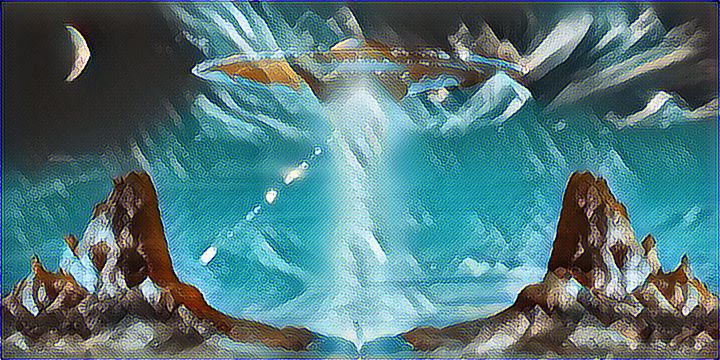
Then, here’s the same filter applied to my drawing:
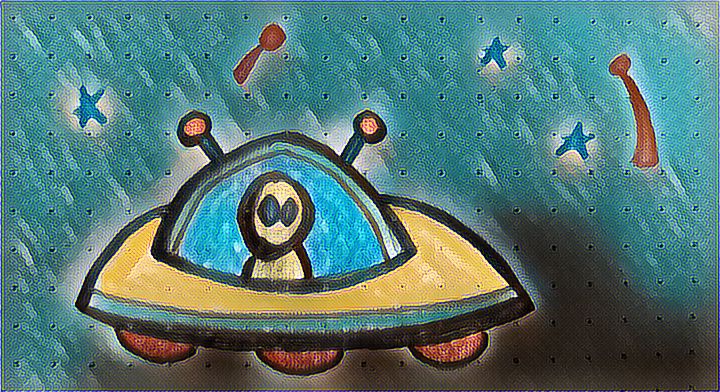
If you want to get crazy, you can apply filters to already-filtered images. Remember my first filter, the tiled one I made with Painnt? Here it is after I applied Picas’ “Medusa” filter to it.
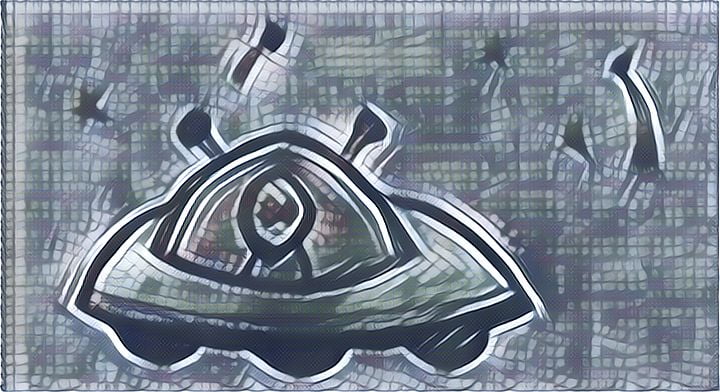
Picas is also available for mobile devices, if you’re the kind of person who likes to fiddle with photos on their phone.
Fotor’s GoArt
Fotor’s GoArt AI filter is the place to start. It’s an online tool, and is the simplest to use and completely free — a great way to get a taste of what’s possible. The downsides are that it only has a couple of dozen filters, and relatively low-resolution images.
Here’s the site’s “Van Gogh” filter applied to the UFO image from Pixabay:

And here’s the same filter applied to my pencil drawing:

GoArt is fast — you can quickly try different filters on an image to see what you like best. Plus, as you can see from the images above, the resolution is perfectly fine to use for websites and social media posts.
Deep Dream Generator
Log in with Google or Facebook, upload your image, and select a filter. It looks like there are a couple of dozen to choose from and you can also upload your own model image to create a custom style.
Here’s the Pixabay UFO image, using Deep Dream Generator’s “Steel Wool” filter:
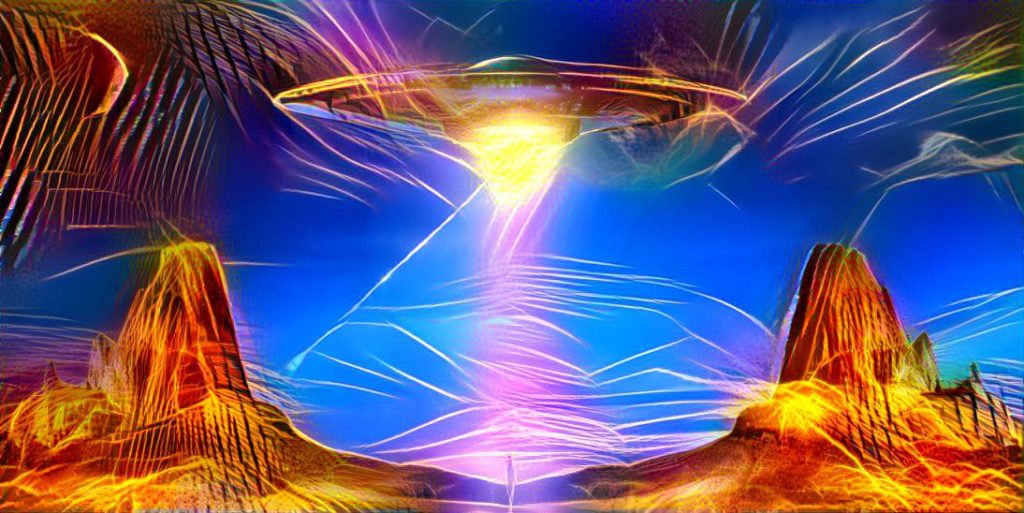
Here’s my UFO drawing, with the same filter:
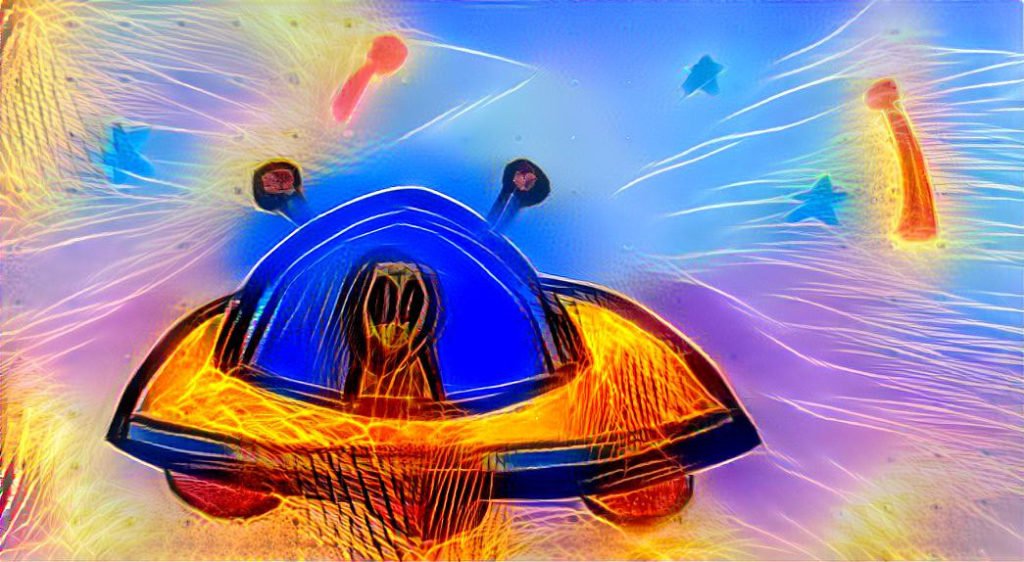
It takes a couple of minutes for the filter to process. The free images are pretty decent, but there’s a limit to how many you can create a day. Upgrading costs $9 a month for the basic tier.
Neuralstyle.art
Neuralstyle works the same as most of the other sites here. You sign up for a free account, upload your image, select a filter, wait for the transformation, then are offered the opportunity to pay extra for higher-resolution images. You get three free transformations a day. Full pricing details are here.
Here the UFO photo run through Neuralstyle’s “All My Circuits” AI filter.

Here’s the same “All my circuits” AI filter from Neuralstyle applied to my illustration:

Yikes.
That’s a little disturbing.
Deep Art Effects
Deep Art Effects is available for Windows, Linux, Mac, iPhone and Android operating systems. The desktop app costs $80 a year or $200 for a lifetime license. The basic mobile app is free, but the pro version, with high resolution images, is $30 a year — on sale for $18 as of this writing — has more than 100 different filters and no ads.
Here the UFO photo run through Deep Art Effects’ “Mosaic 1” AI filter.
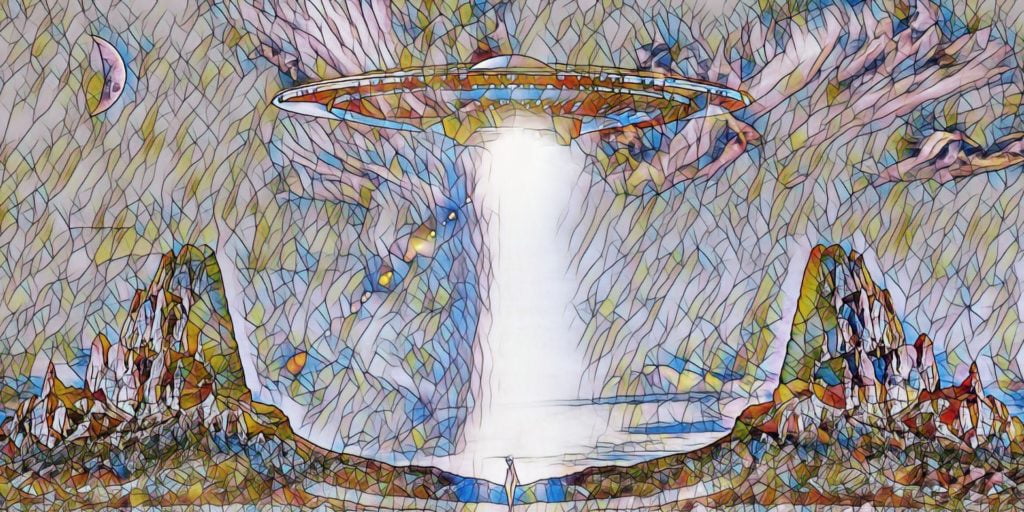
Here’s the same “Mosaic 1” AI filter from Deep Art Effects applied to my illustration:
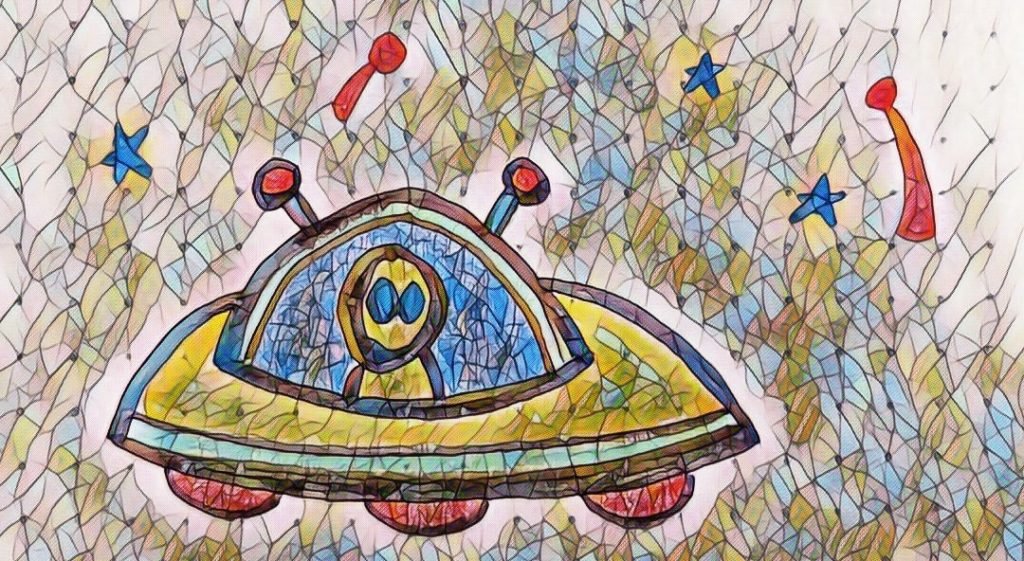
Prisma
This is the big name in the field, with more than 500 filters — if you don’t mind the fact that it’s only available for mobile devices. Prisma has a three-day free trial, and after that it’s $30 a year.

On the plus side, if you like fiddling with your phone, applying AI filters to your images is a very soothing activity. And Prisma offers high-resolution images and allows you to share the images however you want, so you actually don’t lose any functionality by doing it with your phone.
Here’s my UFO illustration with Prisma’s “Mondrian” filter:
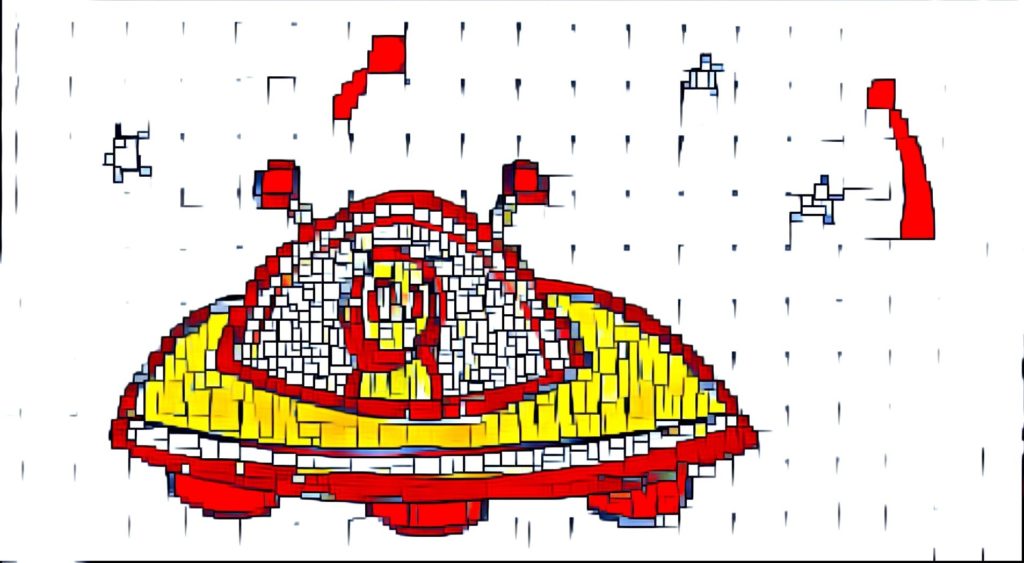
That’s actually pretty cool. I can see hanging that on my wall.
AI Gahaku
AI Gahaku‘s free images are smaller than most of the other sites here. There are mobile apps in addition to the web app.
The pro version of the app is free for the first three days, then it’s $4.49 per month. The pro version has high resolution images and a lot more filters.
Here’s the Pixabay image, fed through Al Gahaku’s “CE2” filter.
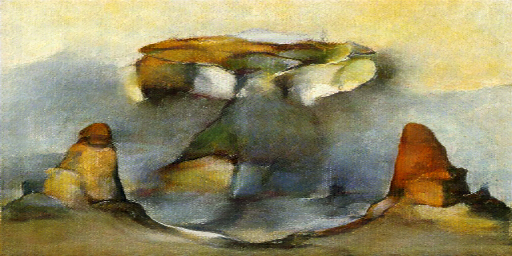
And here’s the high-res version of my illustration, fed through the same Al Gahaku “CE2” filter.
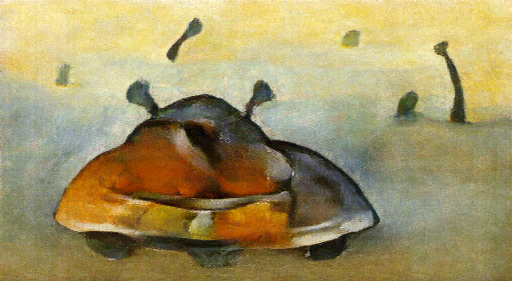
It doesn’t look like their high resolution images are all that high resolution, compared to the other sites on this list, but still good enough for blogs and social media.
Upscaling images
If you want to have a higher-resolution version of an image — say, you want to put it on a notebook cover or a poster — you can use AI for that, too!
Check out Vance AI, which will let you upscale up to five images a month, Icons8 lets you do three free images, then it’s 20 cents per image, AI Image Enlarger is free for the first ten images, Image Upscaler gives you ten free images a month, Waifu2x is completely free, and so is Zyro and Upscale from StickerMule and StockPhotos’ Upscaler. I also like PixelBin’s Upscale Media.
Upscalepics is very nice, you can increase the size up to eight-fold. The paid version is $5 a month, and goes down to $3 a month if you pay annually. The free version puts a watermark in the center of the image. I do have to say that the quality is really good.
PhotoAid’s Free Online AI Image Enlarger can double the size of a photo, and is also completely free.
1SecondPainting also has a very nice free AI-powered image upscaler.
If you’re just looking to improve portraits — say, an AI-generated character for your novel — try Baseten to upscale AI-generated faces.
It can take a low-quality AI-generated image and make it look good. It was originally designed to improve old damaged photos, but it works just as well on bad AI faces. Like this AI-generated image of one of the characters from my Krim books:
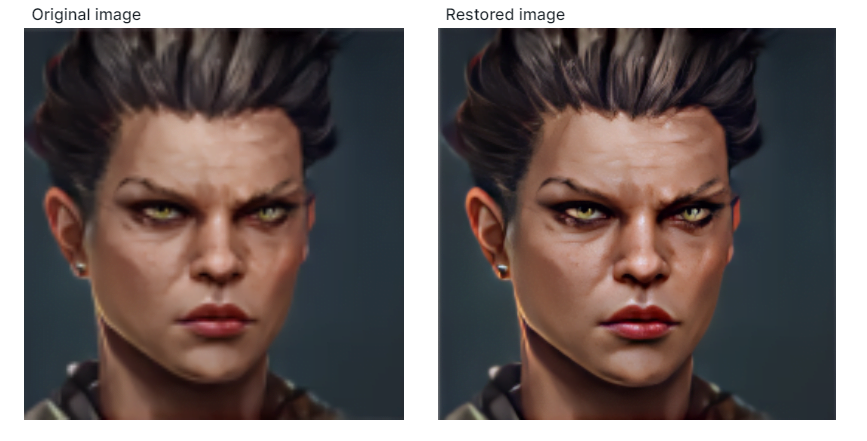
Oh, and while I’m checking out cool AI tools, I’ve got to mention this free face anonymizer from Generated Images. If you’re looking for headshots for your author pen name, you can upload your own photo and this site will generate vaguely similar headshots that you can use. For free. It’s a little creepy, but the images will be completely unique, and come in all ages, genders, ethnicities, and degrees of attractiveness.
Removing backgrounds
If you’ve ever tried to remove a background manually, you know it’s a big pain in the behind.
Fortunately, there are AI-powered tools out there that will do that for you, as well, with just a single click.
My favorite free online background-removal tool is RemoveBG. You literally just upload an image and it removes the background. You don’t have to even click on anything. It figures out what needs to be removed and just does it for you.
But it doesn’t always work.
If you have a very cluttered background and you’re wearing a jacket the same color as your chair, it might have trouble figuring what’s what. For example, here’s an image of me holding the new HTC Vive Focus 3 virtual reality headset:
Here are my attempts to remove the background, using three different background remover tools:
Adobe also has an AI-powered background remover tool, called Adobe Express background remover. But it also did a bad job finding the background in the busy photo above. Other tools that did a bad job included Removal.AI, Experte’s background remover, PhotoScizzors, InPixio, DepositPhoto’s Background Remover, Edit Photos for Free, PhotoAid’s Free Online Photo Background Remover and Slazzer. But I’m including them on this list in case they might work for your particular photos. All are free.
But I found one that worked pretty well even on that busy image: Clipping Magic. It is also free, but charges for a high-resolution image. It didn’t lose any of my jacket and was even able to figure out that the headset had a shape that let the background show through.
Both Clipping Magic and RemoveBG offer a scaled-down image for free and charge extra for a high-resolution image.
Watch Maria show Midjourney, Craiyon — and a few other AI art generators — to artists Andrea Goyan and EE King in the video below:

Edited by Melody Friedenthal
MetaStellar editor and publisher Maria Korolov is a science fiction novelist, writing stories set in a future virtual world. And, during the day, she is an award-winning freelance technology journalist who covers artificial intelligence, cybersecurity and enterprise virtual reality. See her Amazon author page here and follow her on Twitter, Facebook, or LinkedIn, and check out her latest videos on the Maria Korolov YouTube channel. Email her at maria@metastellar.com. She is also the editor and publisher of Hypergrid Business, one of the top global sites covering virtual reality.
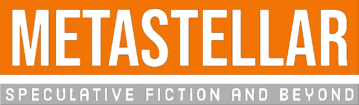
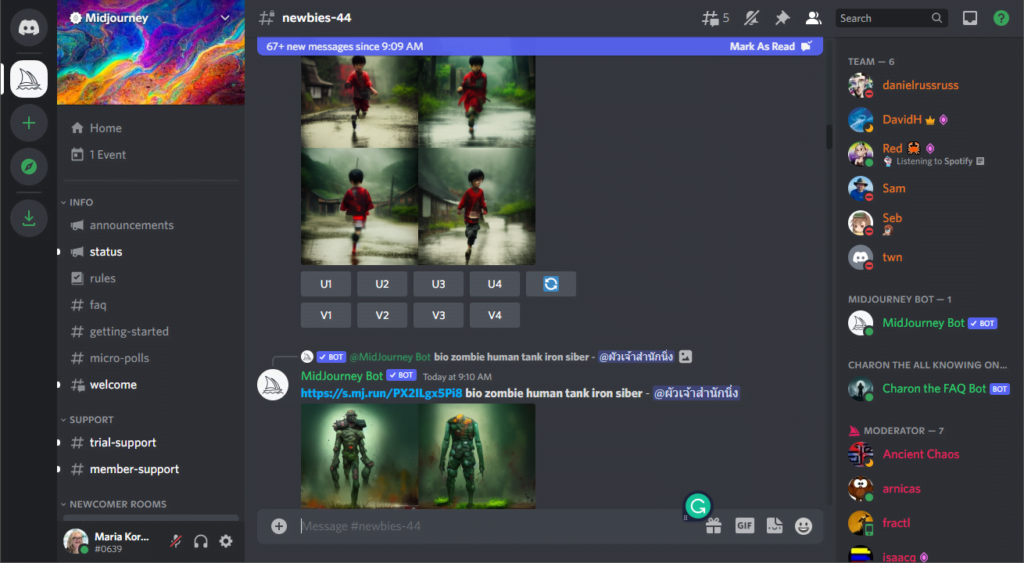



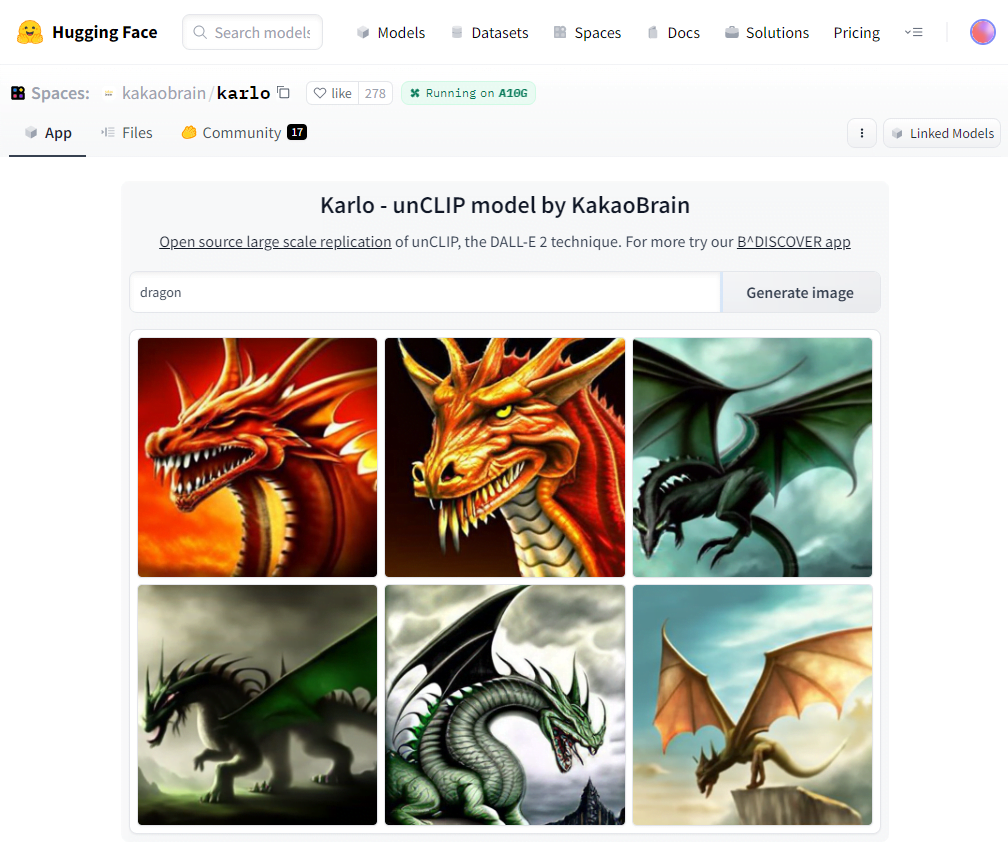
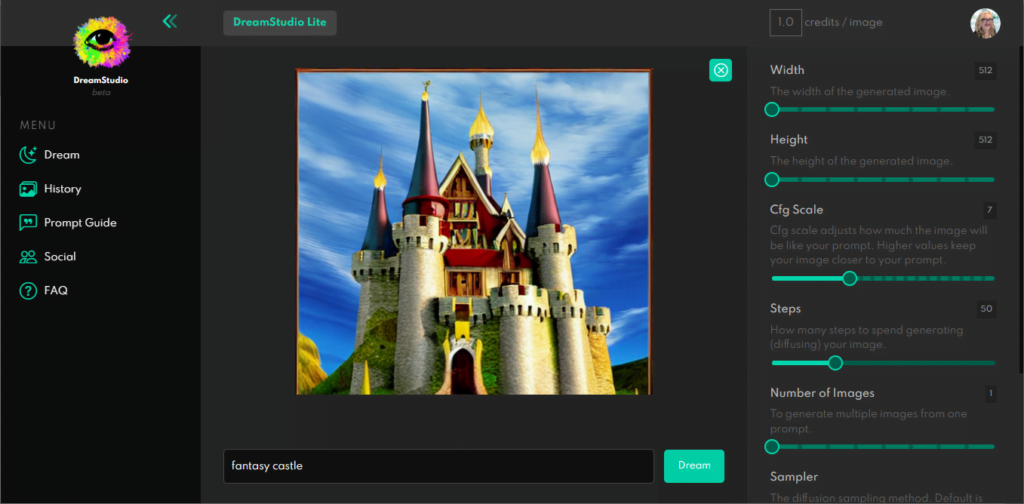
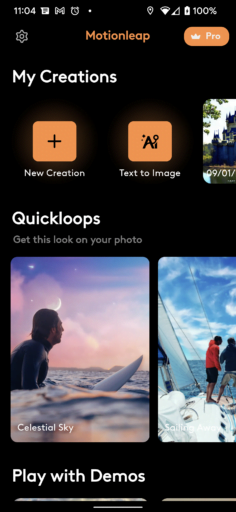
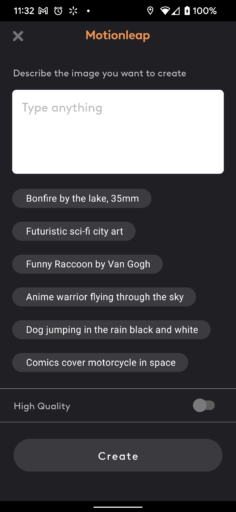
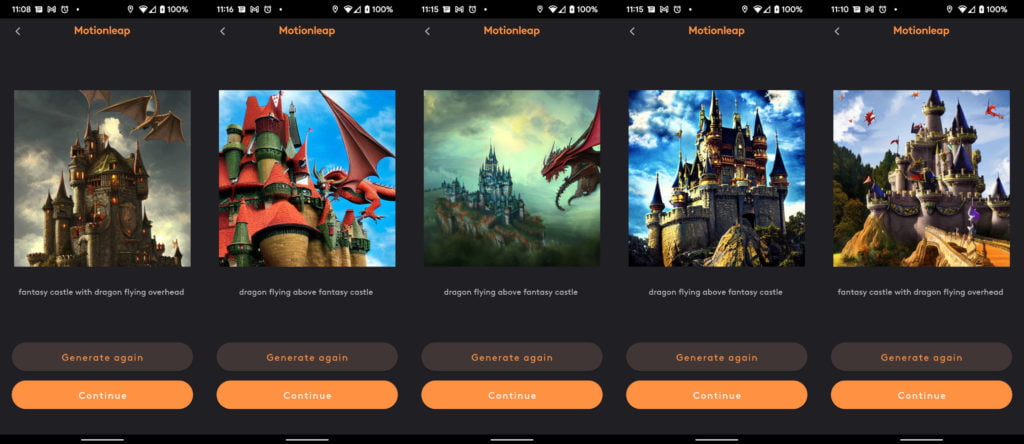
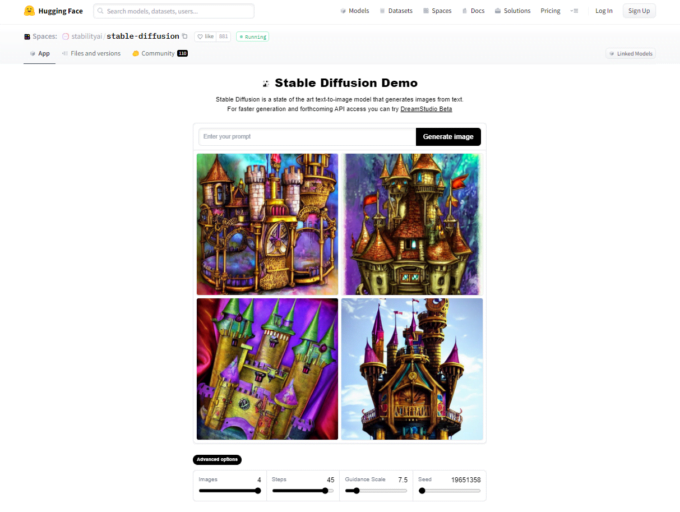




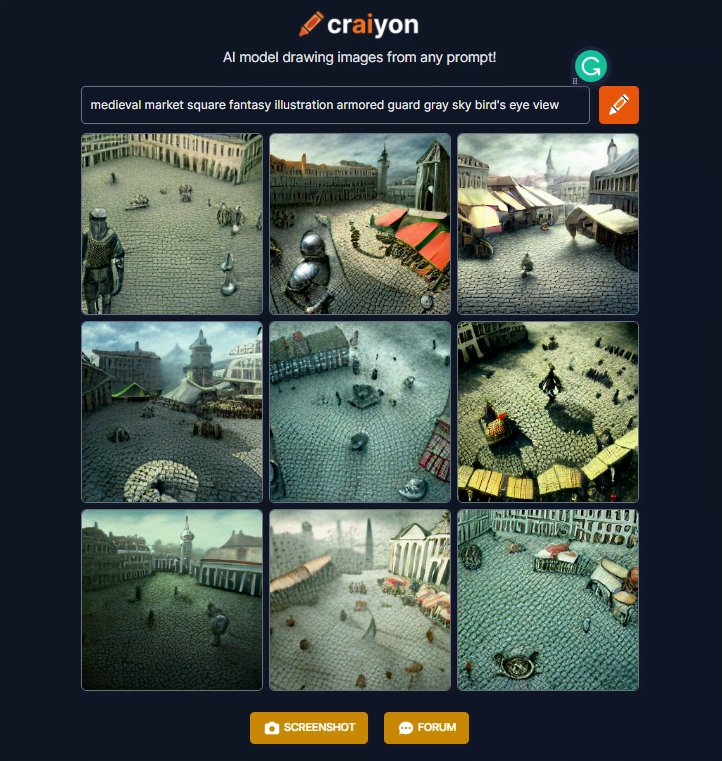

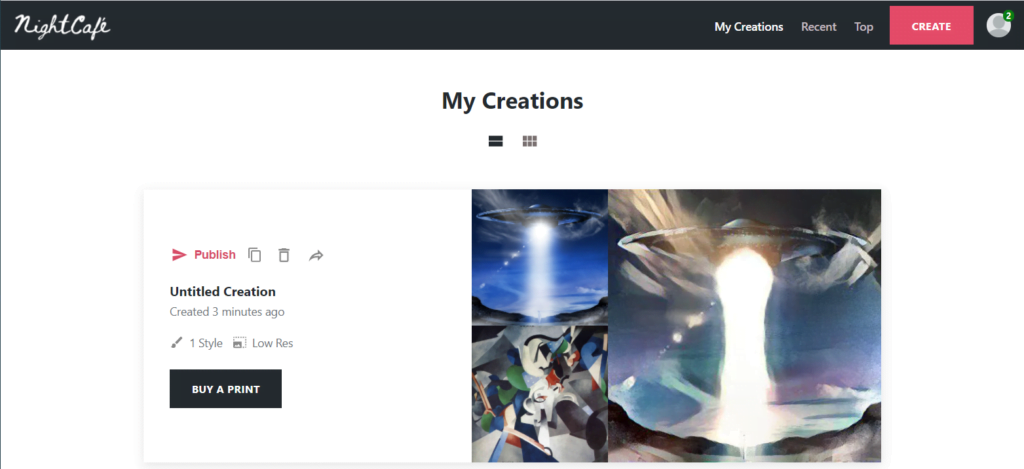
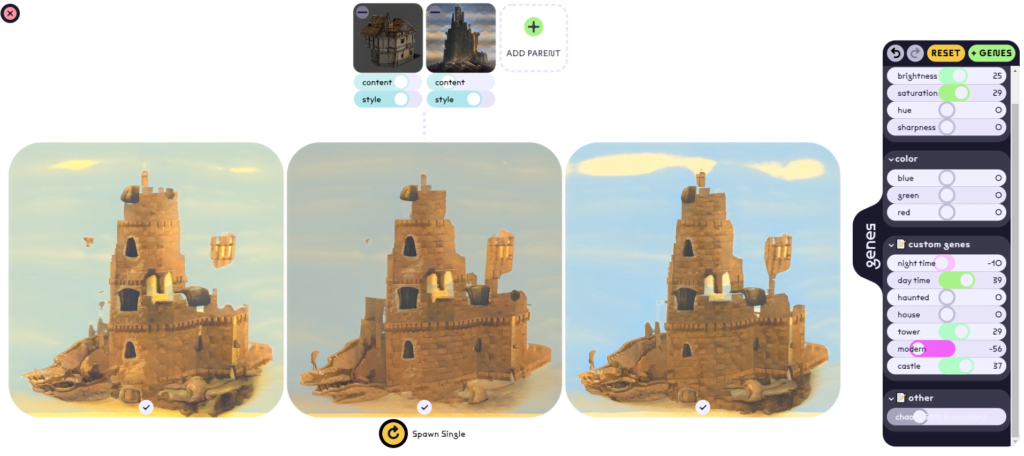
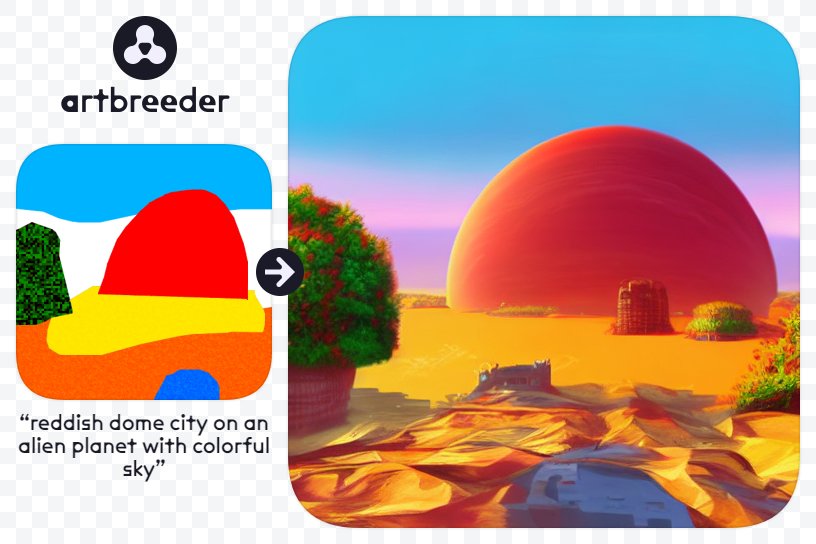


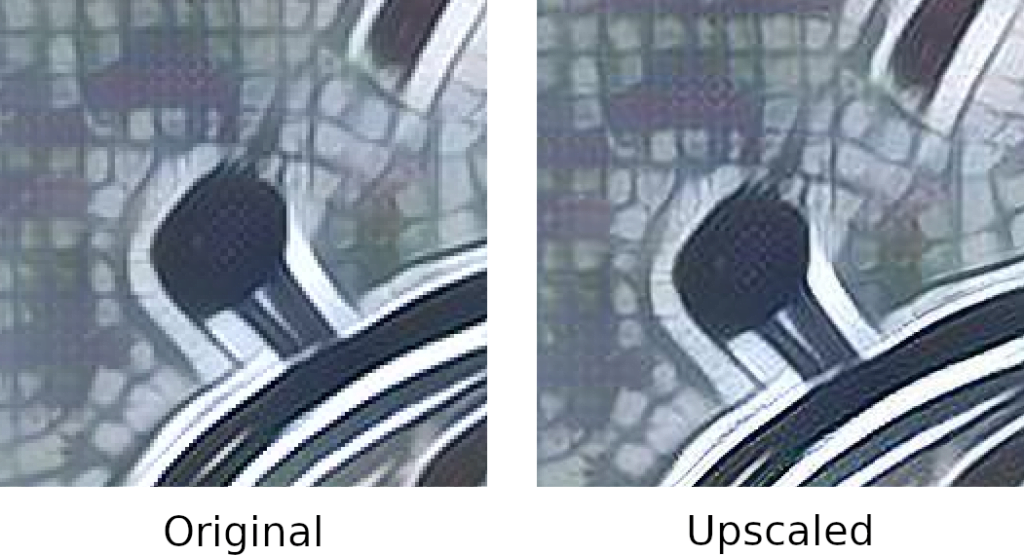
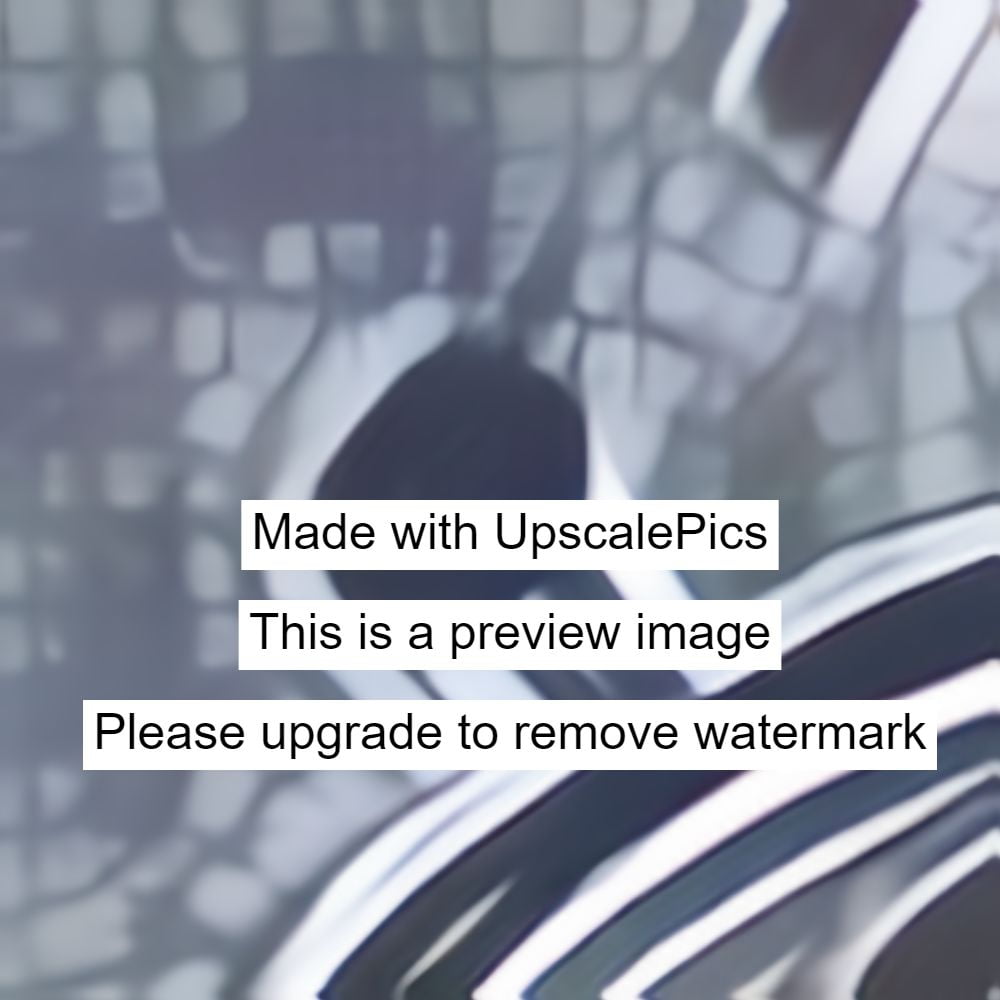





Interesting! Thanks for sharing!
Thank you so much for all these resources!