14 Reasons to Use Google Docs to Write
By Maria Korolov
I use Google Docs.
Most writers use Microsoft Word, Scrivener, or Google Docs to write their novels, with a few other, lesser-known platforms thrown in.
I also use other platforms, including Word and Filemaker — but I like Google Docs for writing groups because of its great collaboration features. Plus, it’s free.
Here are my top 14 reasons to try Google Docs, if you’re not using it yet:
1. You can view and edit from any device, anywhere. Sometimes, in the middle of the night, inspiration strikes!
2. You can dictate, and Google will automatically transcribe your dictation. Just go to Tools>Voice typing. Google has the best voice recognition on the market right now, and it’s totally free.
3. You can use the “Better Word Count” plugin from Rhythm to have a sidebar with a constantly updated word count. To get it, go to Add-ons>Get add-ons and then search for “better word count” and then hit the blue “+ FREE” button to install it. It will show a running total of words and characters in the right-hand sidebar. You may need to go to Add-ons>Better Word Count>Show Sidebar to make the sidebar appear.
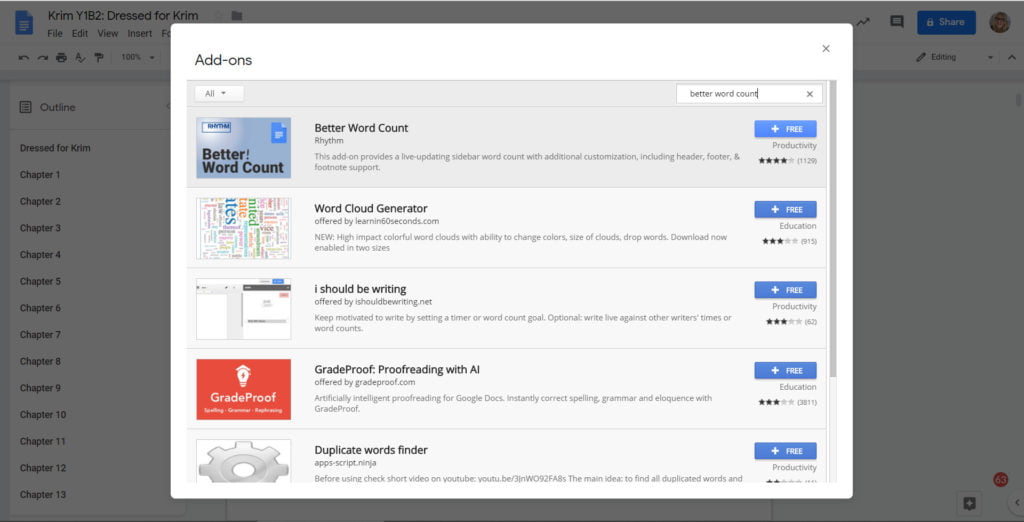
4. There’s an easy-to-use outline function — just go to View>Show Document Outline. It shows the outline in the left-hand sidebar and makes it easy to jump between chapters.
5. The formatting is easy. I use “Title” for my book titles, “Subtitle” for the subtitle and author name, and “Heading 1” for Chapter Headings. I’m writing novellas right now, so that is enough. If I was writing longer novels, I’d probably add scene subheadings, using the “Heading 2” style, so I’d have even more navigation options.
6. You can export from Google Docs into a Word file or ePub file and upload directly to Draft2Digital or Amazon Kindle Direct Publishing.
7. Google has a free, smart spelling and grammar checker. Just go to Tools>Spelling and grammar. It picks up not just typos but also correctly spelled words that are used incorrectly, punctuation errors, and a lot more. Plus, you can add your own words, such as specialized jargon or weird character names, to a free personal dictionary.
8. You can also use Grammarly for super easy, free, and very smart spelling and grammar checking. It will also find words that are spelled correctly but misused misplaced commas, and agreement issues. There’s a Chrome browser extension version here. Once you have the extension, you’ll get a pop-up next time you open a document in Google Docs telling you that it’s working. Mistakes will get a red underline. Hover over the mistake to accept the correction or to tell Grammarly to ignore it.
9. You can share documents with beta readers or copy editors or people in your writing or critique groups and give them comment rights. You can even go back and forth with people in the comments to get clarification about issues or discuss possible alternatives. This is what we do in my weekly SciFi Mastermind Group, and also in some other writer groups I’m in.
10. You can have two copies of the document open side-by-side in two different browser windows so that you can refer to one section while writing another.
11. Google Docs has excellent version control. Go to File>Version History>See Version History and — look! — Google saves a separate copy of the document any time you make any changes! If you deleted a chapter by mistake and didn’t notice until a week later, you can go back to that version and revert to it, or just grab that chapter and copy-and-paste it into the latest version. You can name individual versions — click on the three dots to the right of the version date — if you want to be able to go back to them easily. So, for example, you might have “Beta Readers Version 1” and “First Published Version” without having multiple copies of the file clogging up your file folders. (But I’m paranoid, so I still make duplicate copies of my files.)
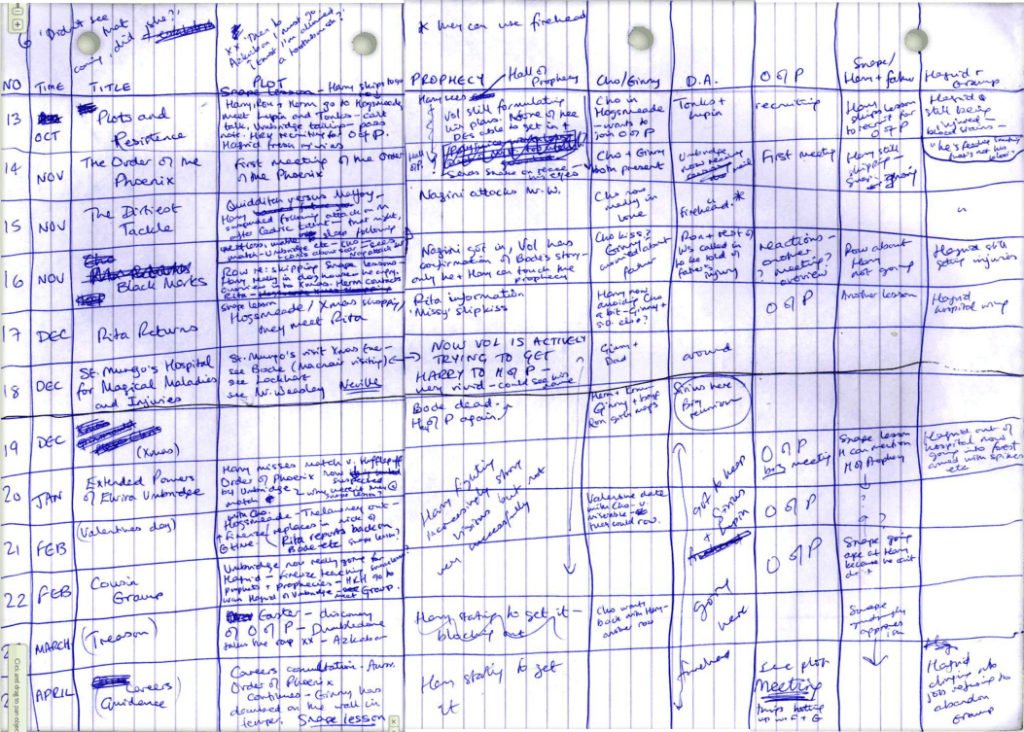
12. If you want to do a J.K. Rowling-style plot and character arc spreadsheet for your books, Google Sheets is just a click away. And, again, you can access it from any device, including your phone, if you want to fiddle with the story structure while you’re away from your computer.
13. As long as you’re online, Google automatically saves everything you type as you go along. But if you’re offline a lot you can still use Google Docs and its autosave function. Instructions are here: Use Google Drive files offline. And it’s not just computers where Google Docs will work offline — the same functionality is also available for Android devices, iPhones and iPads.
14. You can email the document as a Word, PDF or another file type right from inside Google Docs. Just go to File>Email as attachment. Useful for sending a copy of the book to your beta readers.
Am I missing anything? Please let me know in the comments — Google Docs keeps adding new features!
MetaStellar editor and publisher Maria Korolov is a science fiction novelist, writing stories set in a future virtual world. And, during the day, she is an award-winning freelance technology journalist who covers artificial intelligence, cybersecurity and enterprise virtual reality. See her Amazon author page here and follow her on Twitter, Facebook, or LinkedIn, and check out her latest videos on the Maria Korolov YouTube channel. Email her at maria@metastellar.com. She is also the editor and publisher of Hypergrid Business, one of the top global sites covering virtual reality.
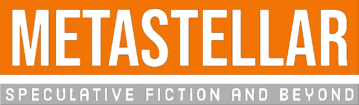

Here’s another one that has become even more important as I’ve been writing: Search.
I have a folder of all my books and notes for my series-in-progress. With Google Docs, I can easily search across all the files in the folder to find, say, how I previously described a particular character. I just wish that Google also included a little excerpt preview in the search results, so I didn’t have to go through the files one by one to find what I need.
But I expect search to get better quickly. For example, I should soon be able to ask questions like, “what color is my main character’s hair?” and it will search through my docs and find where I described it.